Editing windows for translation projects. jobs and assignments contain a tab called Checklists.
If any default checklist is selected in the application settings, a table in this tab will be filled automatically when a document is created.
Additionally, you can use enter rows manually here or use Load button to load a checklist from reference data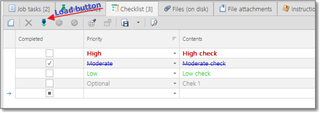
After loading predefined checklist, you can edit and delete created items as needed.
To mark an item as completed, select on the checkbox in the first column, or select any number of rows in a table and select Mark as completed button on the toolbar.
Main list of projects/jobs/assignments contain a column called To-do (this column is hidden by default, and you have to use Column chooser to display it), which displays number of checklist items which are still not marked as completed. Take a note that this number does not include items with Optional status.
When you use a checklist in a document, then the system will track existence of uncompleted items when status of a document changes to Finished, Sent, Paid, Delivered, and similar. If any uncompleted checklist item exist, the system will show a warning and won't allow to save a document until all checklist items will be marked as completed (except those with Optional status).

 Translate
Translate