Overview
The Customers list contains all clients you work with. The list is divided into two parts: client categories and clients themselves.
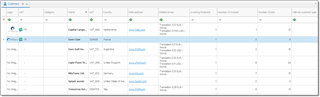
Categories are needed to divide clients into some logical groups, which help to find necessary client when needed. To manage categories, select Manage customer categories on the ribbon.
To move selected customer(s) to a specified category, select Move to category and select a category in a popup window.
You can merge two customer into one. When two customers merge in real life, or when you unintentionally created two customers, which should be merged now. To do this, select target customer and select Merge customers. In the opened list of customer, select duplicates and select OK. The system will merge all selected customers (find duplicates in projects, jobs, etc. and merge them with one main customer).
List of clients contains filter buttons, which also allows you to filter and sort clients according your needs.
Customer editing window
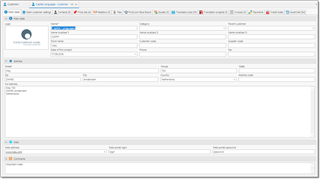
Main data
This tab contains basic information about the client: Name, Short Name, Client Code, Supplier code, Parent client, VAT number, Category (each category may have own code, which can be used as a variable in different places of the program), Logo.
Client code is used as a prefix when per-client numbering system is used.
Parent client field allows to set a parent client for the currently opened client.
Logo allows to save client's logo.
Address group allows to enter customer's address. When you enter data into any field, the system generates resulting address in the Full address field. You can edit contents of this field, but take a note that any change of a value in the upper fields will lead to re-determination of a value in this field.
Web group allows you to specify web-portal address for this client along with the login details.
Comments group contains one field for entering any comments about a customer.
Main customer settings
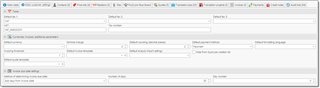
On this tab you can provide different parameters which affect on application behavior when dealing with particular customer.
Taxes group allows you to specify default taxes applied in invoices for this client, VAT number and Tax number.
Currencies, invoices and additional parameters group contains the following parameters:
Default currency
This currency will be automatically selected in all jobs created for this client.
Minimal charge
If job amount will be less than this amount, then the program will warn user about it.
Default rounding
A number of decimal places in job and invoice amounts for this client. For example, number 2 means that amount of 12.835 EUR in the job will be rounded to 12.84 EUR.
Default payment method
By default, SDL Trados Business Manager selects accepted payment methods in invoice in according to selected currency. If to select particular payment method in this field, then this method will be explicitly used in the invoices created for this client.
Default formatting language
By default, when invoices, quotes, and other documents are printed the amounts and dates are formatted using the current application culture. However, you may wish to apply a specific culture for specific customers. This parameter allows you to set the default culture for all documents printed for a particular customer.
Invoicing threshold
Allows to set an amount upon reaching of which you will see corresponding notification on the dashboard about possibility to issue new invoice for this customer. This amount is provided in the base currency.
Default invoice template
Allows to set default invoice template for the selected customer. Later, when invoice print button will be clicked, this default template will be used instead of general default template selected in the program settings.
Default fuzzy type set
A set of fuzzy types with their weights. Used to apply different fuzzy discounts for different clients.
Hide from Quick job creation list
Allows to exclude a customer from the Quick job creation button, which allows to quickly create a job for the most recent customers.
Default invoice template
Allows to set default quote template for the selected customer. Later, when Print button will be clicked for a quote, this default template will be used instead of general default template selected in the program settings.
The Invoice due date settings panel allows you to control how the program determines payment term in the new invoices. Method of determining invoice due date contains three options: Add days from invoice date, Day of the next month and Day of the next 2nd month. The first option is used when payment term is determined by addition of a number of days to invoice date. In this case, please specify number of days in the next field. Two other options allow to set payment term for particular day of the next or second next month. A remark: if you will set 31th day, and determined month contains only 30 days, than this additional day will be added to the calculated due date and you will get 1st day of following month.
Client editing form also contain following tabs: Contacts, Relations, Price-lists, Files, Blue Board, and Audit trail tabs.
The Contacts list contains the list of client's employees (managers, accountants) and their e-mails. In addition to default data (like name, e-mail, Skype), it contacts has few additional fields. Invoicing matters checkbox allows to specify that this contact is used for sending invoices. When you use a function to send invoice by e-mail from within SDL Trados Business Manager, such contacts will be aromatically added to a recipients lists. Archived checkbox allows to exclude this contact from the PM selection list in the job editing form.
The Price-list tab allows you to select default and additional price-lists for any jobs you do for the client. See Price-lists article.
The Relations table allows you to save information about any actions, events or other stages of your cooperation. In addition, it is possible to set reminder time so the system will remind about some action planned to perform in relation to a customer. For history, it is possible to provide results if an action in the Results column.
In the Blue Board tab you can link the client with ProZ.com Blue Board entry.
In the Files tab you may attach any files to the current customer (NDAs, Contracts, other documents). These files are stored directly in the database and not linked with source files on your hard drive. Once the file is attached, it can be deleted or moved on the hard drive. Please use this function with care, because it leads to database file size growth. Currently, maximum file size in a local mode is 4 Gb. In network mode, teams which use SDL Trados Business Manager database server get 250 Gb of space (which may be expanded according growing requirements). To attach a file, select Add from file.... After selecting a file, specify its type in the File type column by selecting necessary value from the underlying reference table.
The Jobs tab contains the list of jobs performed for this client. In compare to general Jobs list, this table is simplified: here you cannot adjust conditional formatting rules, select which columns to display, create invoices on the base of jobs, perform batch editing, save table state between sessions, etc. But it is still possible to filter, sort, group and search row here, along with creating, editing and deleting jobs.

 Translate
Translate