In the list of vendors you can use batch editing button to apply same changes in a selected vendors profiles. In addition, it allows to add days-off to all vendors matching specified condition (not only selected vendors). To open batch editing dialog, please go to the vendors list, optionally select target vendors, and then click Batch change button:
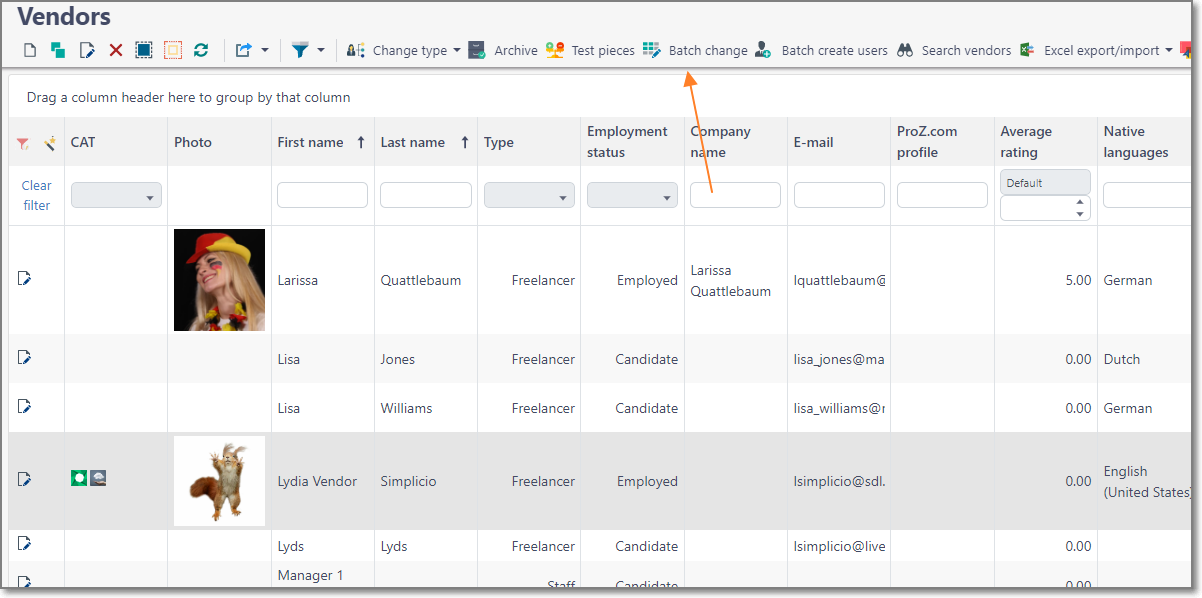
The following dialog appears:
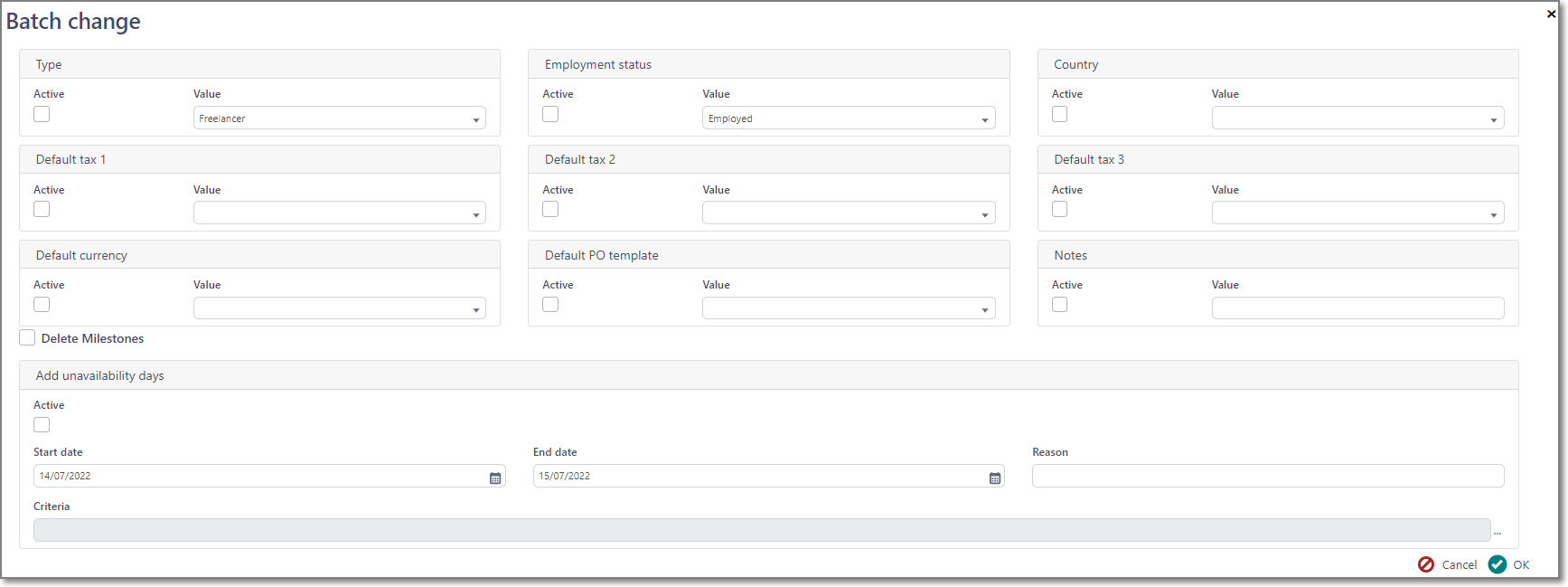
It allows to batch change the following fields:
- Type
- Employment status
- Country
- Default taxes
- Default currency
- PO template
- Notes
- Delete milestones
- Unavailability days
Here, you can enable Active checkbox, and provide target value in the nearby field. For example to erase Notes field, check Active box and clear value in the nearby Value field. Then, click OK to apply changes.
Add unavailability days group functionality in this dialog is a little different, because it applies changes not only to selected vendors, but to all vendors in the database matching a specified criteria. To use this function, again, check Active box, then specify unavailability days parameters (start and end days, and absence reason), and then use Criteria field to build criteria string which will be used to search vendors. Criteria builder is the same as you can find in the filtering criteria editor. When you edit criteria, application will show you number of vendors matching the specified criteria:

This number will be re-evalueated each time you edit criteria, so it gives you understanding about affected vendor profiles when changes will be applied.

 Translate
Translate