Vendor contracts is a feature which allows you to register contracts with specified end date, and after contract expiring a vendor won't be offered in assignments.
To register a contract, open vendor profile and switch to the Vendor contracts tab. Here you can find list of existing contracts or create a new one. Click Add to create a contract, and the following dialog appears:
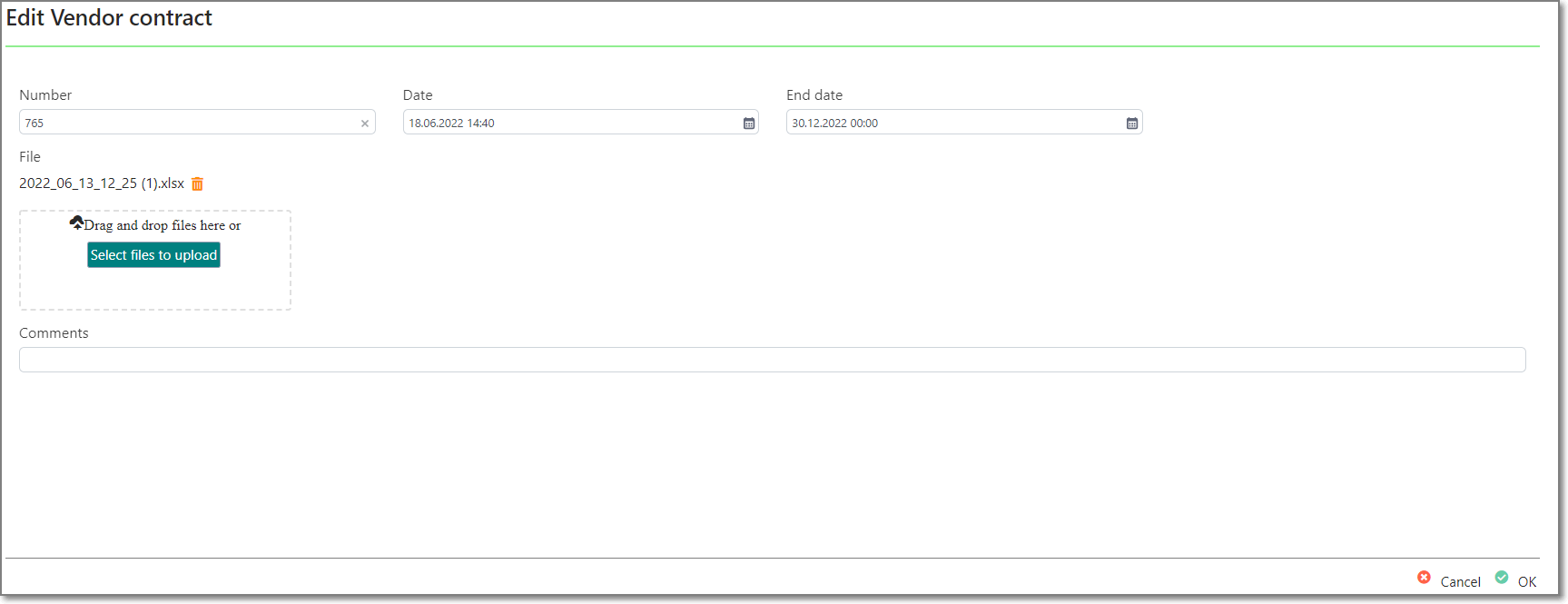
Here you can specify contract number, date end date and comments, as well as upload contract file, if you have it. When you upload contract file, it will be placed in the root of a vendor's default folder, and file type will be set to predefined Contracts type. To delete a contract file, click Delete button near file name, or simply upload another file - existing file will be replaced by a new file (old file will be deleted).
When a vendor has a contract, it will be marked in the list of vendor near their name:
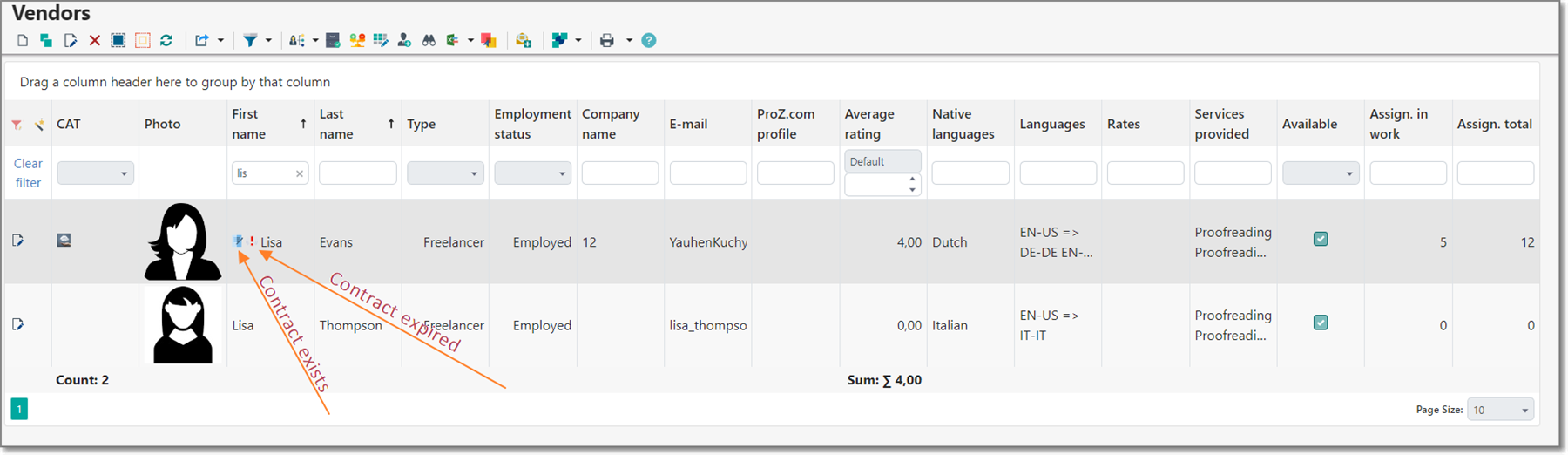
Expired contracts are also marked with a special icon.
To find vendors with expired contracts or contracts expiring soon, you can use one of predefined quick filters:
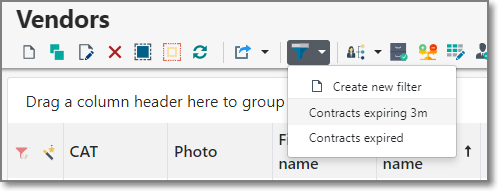
In addition, vendor live search panel also allows to filter vendor by expired and non-expired contracts:
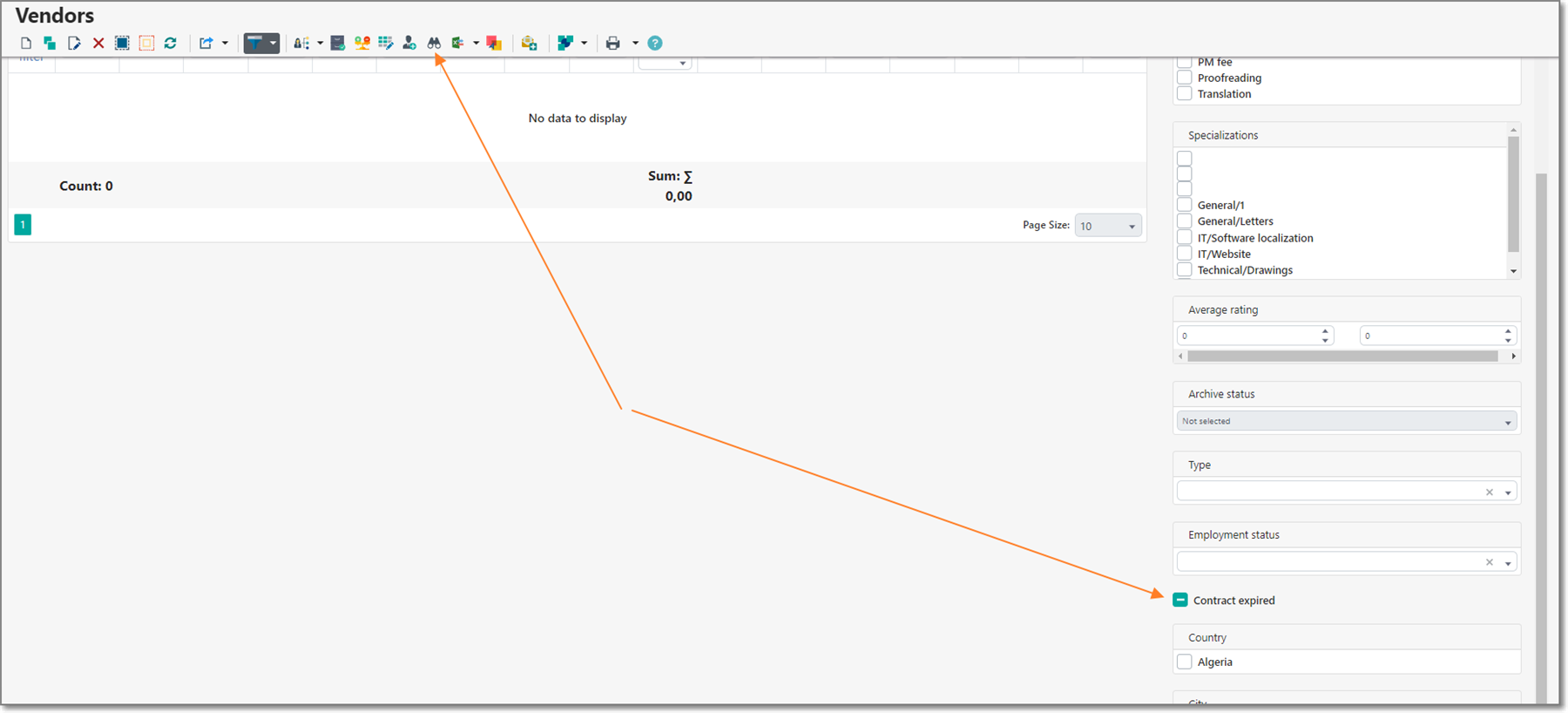
Creating dashboard widget informing about expiring contracts
By using TBM customization features, you can quickly create a widget for your dashboard which will inform you about vendors who have contracts expiring soon. Let's say we want to have a list of contracts expiring in 3 months from today. Follow these steps to implement this:
- Select Settings icon - List views. And find ContractorContract_ListView default view.
- Clone this view, and configure columns (for example, add Vendor column). Provide a name (for example, ContractorContract_ListView_Expiring), and in the Criteria field, enter the following criteria:
[DateEnd] > Today() And [DateEnd] < AddMonths(Today(), 3) - Save this new view.
- Go to the Dashboard, and click Manage dashboards button.
- Open desired dashboard for editing.
- Click Plus icon to create a new widget.
- In the View field, select ContractorContract_ListView_Expiring, or another custom view which you may have created for vendor contracts.
- Click OK, and save your dashboard layout. Return to the Dashboard page to see the changes:


 Translate
Translate