Overview
Default look of the Contractors list: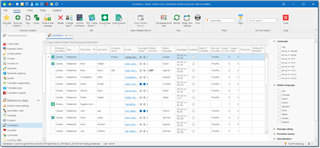
This list contains translators which can be assigned for translation jobs.
In the vendor list, you can select multiple vendors and quickly change their type. To do this, click Change type button on the ribbon and then select desired target type:
Contractor editing form allows to specify main and contact details, including person type (staff, freelancer, organization), state of employment, photo and web pages on popular networks for translators:
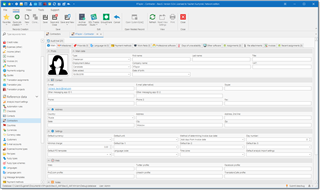
Fields description
Main tab
Type specifies type of a contractor (Staff, Freelancer, Organization). Staff members can be used as responsible persons in quotes, translation projects and jobs.
First and Last name are provided only for individuals.
Company name is provided only for companies (contractor list has Full name column, which is filled automatically depending if Company name, First name and Last name are filled).
Employment status allows to track candidates. Contractors with employment status other that Employed won't appear in selection lists in assignments.
Contact group contains fields to provide contact details (e-mail, skype, phone, etc.).
Address group contains fields to provide contractor's address.
Settings group
Default currency. It allows to select a currency which will be automatically set in all assignments you create for this contractor. For example, is default currency is USD, but you create an assignment over a job which is counted in EUR, then assignment currency will be automatically changed to USD.
Value of the Default unit field will be used in translation assignments, when creating new tasks.
To set default payment terms for a contractor, you can use Method of determining invoice due date and Day number fields. In the first field, select one of three types of invoice payment term determination, and enter corresponding day or number of days in the second field.
Minimal charge field allows to specify an amount in a currency selected in the Default currency field, which is minimum for this vendor per assignment. If this value is specified (greater than zero), then the system will show warning message when you try to create an assignment with amount which is less than minimal charge.
Default tax 1, Default tax 2 and Default tax 3. These fields allow to specify taxes automatically added to incoming invoices created for a contractor.
Default PO template field allows to select PO template used for particular contractor (if differs from Default PO template selected in the global application settings).
Time zone and Language code fields allow to convert assignment deadlines, which you set in your local format, into vendor's time zone and culture. For this, special variable can be used in e-mail messages.
Do not offer tests. When checked, vendors won't be getting offers to pass tests when they logon into vendor portal or edit their profiles, even if tests which fits their languages and specializations are available in the system.
Web group
Contains link to social networks.
Notes group
Contains Notes field, which allows to store any notes about a contractor.
Archive status group
Archived contractors won't appear in selection lists. You can mark contractors as archived and provide Archive reason for reference.
Milestones tab
On the Milestones tab, you can enter important information about activities performed with respect to a contractor. You may save details about testing results, signed agreements, important received emails, etc., to be able to remember out information when it's needed.
Price-lists tab
On the Price-lists tab, you can view and edit price-lists linked with a vendor. See Price-lists article to find instructions how to work with price-lists in SDL Trados Business Manager. On this tab, you can link existing price-list with a currently viewed vendor.
To do this, please do the following:
Click Link button and select one or multiple price-lists in a popup window:
In the Default column, check the box to mark added price-list as default. When adding tasks to translation assignments, SDL Trados Business Manager will look default rates only in default price-lists.
To remove (unlink) price-list, select it and click Delete on the toolbar.
To view detailed information (prices) from linked price-list:
Selected a price-list and click Open price-list button on the toolbar ( ).
).
Default price-list editing window will be opened:
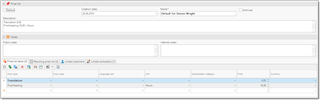
Additionally, if you switch to the Resulting price-list tab, you will notice that Built for field contains name of a source vendor and default fuzzy scheme of that vendor:
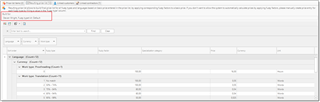
If you open same price-list from reference data table, Built for field will be empty, and resulting price-list will be generated based on global default fuzzy scheme. However, in this case vendor’s default scheme is used.
Language list tab
Here you can specify Native language and list of Target languages. For each target language, you can optionally specify Fluency.
Payment methods tab
List of payment methods supported by a contractor. Can be selected in incoming invoices.
Specializations tab
List of specialization supported by a contractor. Useful for filtering purposes when selecting a contractor.
Auto unit conversion settings tab
Allows to specify rules for automatic unit conversion when a vendor is assigned to a job. By design, units in translation assignments must be the same as units in a source translation job (to correctly calculate assigned and unassigned volumes). However, according to a negotiations with vendors, it may be required to explicitly use particular unit and prices for that unit. This table allows to specify Service/Source unit pairs which will be automatically converted into a target unit (when such pair exists in a source job). For example, look at this screenshot:

According to these settings, if this vendor is assigned to a job which contains any Translation service counted in Words unit, those quantities will be automatically converted into Lines by applying adjustment factor specified for Lines. Of course, after conversion you're free to correct volumes calculated by TBM.
Test pieces tab
This tab allows to work with test pieces: assign, receive, send for review and inform vendors about results. Detailed explanation can be found in the Test pieces article.
Days of unavailability tab
Days of unavailability table allows to specify days of absence, which, along with current translation assignments, allows to determine if particular contractor is currently available or not.
Professional software and Other software tabs
Allow to specify software and versions supported by a contractor.
To add a row in the professional software and other software tables, select Link button and select software name in the appeared list. If necessary software is missing, select New or Clone button to create it.
File attachments tab
On this tab you may attach any files to the current vendor (like CVs, NDAs, etc). These files are stored directly in the database and not linked with source files on your hard drive. Once the file is attached, it can be deleted or moved on the hard drive. Please use this function with care, because it leads to database file size growth. Currently, maximum file size in a local mode is 4 Gb. In network mode, teams which use SDL Trados Business Manager database server get 250 Gb of space (which may be expanded according growing requirements).
To attach a file, select on the Add from file.... After selecting a file, specify its type in the File type column by selecting necessary value from the underlying reference table (you may create additional file types on fly).
Assignments tab
Displays all translation assignments for a selected contractor.
Invoices tab
Displays all invoices from a selected contractor.
Audit trail tab
Displays information about all changes made in a contractor profile, include date of change, user name, previous and new values of individual fields. For example, this screenshot shows that Admin user changed Email value from empty to steven_wright@mail.com during initial contractor creation: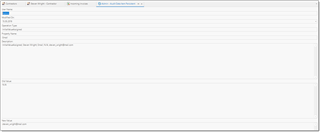
List of contractors
In this section, you will find description of additional functionality provided by a contractor list.
Additional useful columns
List of contractors contains some additional columns which may be useful when selecting them during assignment creation. If some of described columns isn't visible, please use Column chooser function to display them.
Available column displays availability status of a contractor, depending on ongoing assignments and information from the Days if unavailability table.
Date of availability column displays closest day of availability according to current assignments and vacations.
Average rating is calculated based on all assignments with specified rating.
Rates column contains information from the Default rates table for items marked as Show in list.
Assignments in work column displays number of assignments which are in work and not delivered.
Assign. total displays total amount of all assignments for a contractor.
Currently in work displays description of tasks from ongoing assignments (work type and quantity).
Language column displays all language pairs provided in the Language list tab.
Services provided displays all work types provided in the Default rates tab.
Additional commands
Both in list form and editing form you may find Archive button. This button allows to mark current contractor (or multiple contractors selected in the list form) as archived. Optionally, you may specify archive reason. Archived contractors disappear from the main list (you still can view them by using Filters drop-down list on the ribbon) and from contractors' pickup window in translation assignments.
You can always return archived contractors by switching to Archived filter, opening necessary contractor and deselecting Archive check-box in the editing form.
Change type button allows to quickly change type of currently selected contractors.
SDL Trados Studio button allows to link and unlink selected contractor with Studio users, as well as create users in Studio from within SDL Trados Business Manager.
GroupShare button allows to link and unlink contractor with GroupShare users, import contractors from GroupShare and create users in GroupShare from within SDL Trados Business Manager. See SDL GroupShare section for additional information.

 Translate
Translate
