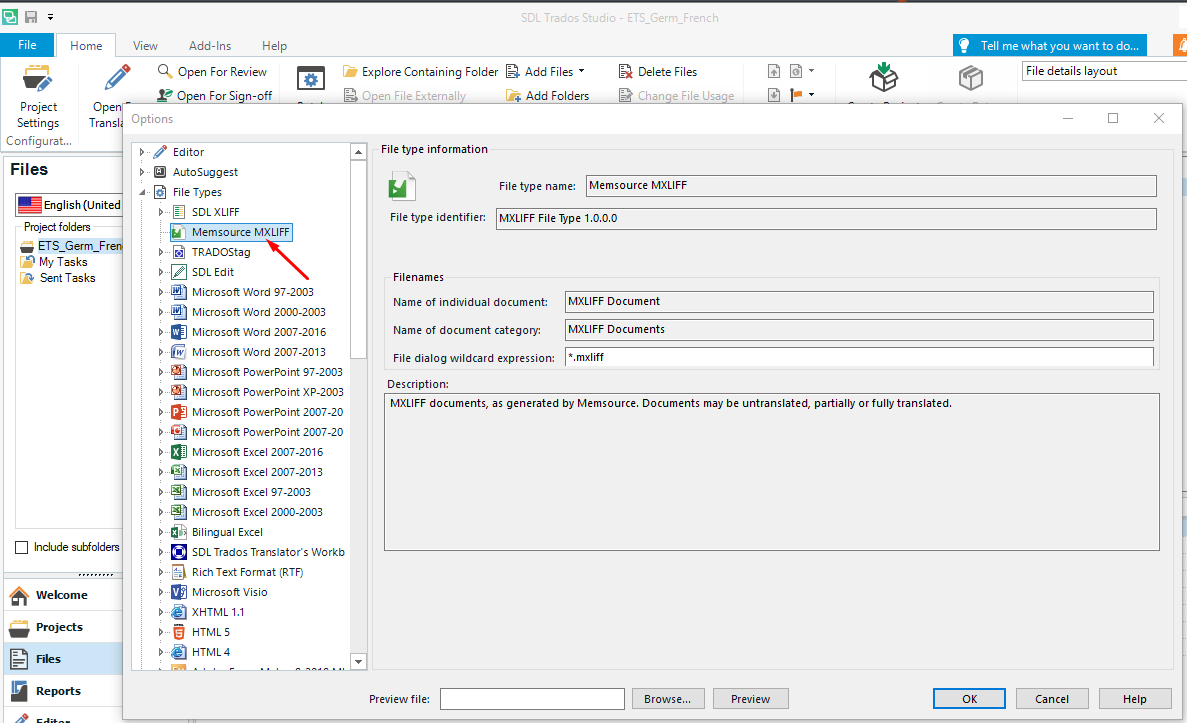IMPORTANT NOTIFICATION:
The RWS AppStore > Wiki is no longer being maintained. For the latest updates and changes being published, please visit the official RWS AppStore, where you will find supporting information such as documentation & change log details that is associated to each app.
Alternatively if you are using Trados Studio 2022 SR2, you will find the same information within the Integrated AppStore.
Introduction
Prerequisite: Memsource account (It can be used a free account which allows 2 projects creation. Access Memsource web app: https://www.memsource.com/pricing/ to create the account)
The application represents file type support for MXLIFF for Trados Studio. The plugin is available for Studio 2017 and Studio 2019.
The MXLIFF file type can be found at: File-> Options-> File Types-> Memsource MXLIFF
So what does this file type do?
If you google “MXLIFF Trados”, you can find a lot of freelance translators who have clients that work with Memsource, but would like to do their translations in Trados Studio or memoQ.
Up until now, the common workaround for Trados Studio was to changed the file extension from .mxliff to .xliff. However, MXLIFF files use many attributes that other tools do not understand like m:score or m:locked (all Memsource specific attributes start with an m:).
- Usefull documentation for Memsource REST Api: https://cloud.memsource.com/web/docs/api
How to use the plugin:
- After loggin to Memosurce, go to Projects → Create project using a source and target language
- Add new Job → select a document file (it could be .docx/.txt etc)
- Download the file as bilingual MXLIFF format
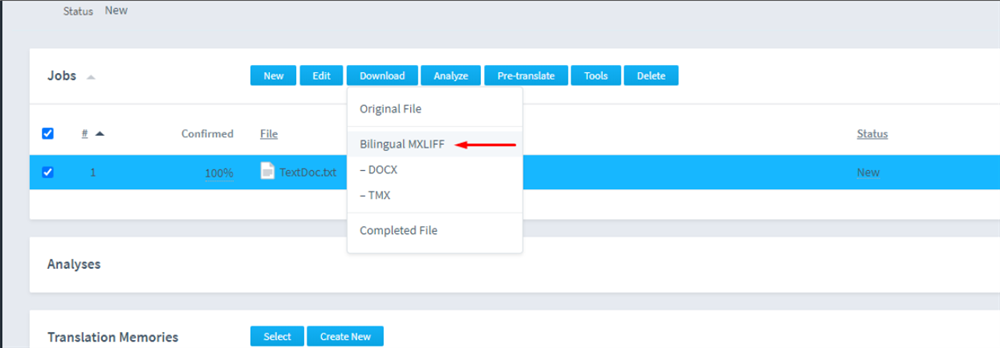
6. Open the file in Studio as single file
7. Translate the file (if using Studio 2019, the project needs to be saved, because of a bug from Studio)
8. Confirm the segments (so we can check inside the Memsource if the file is successfully uploaded)
9. Press on File → Save Target As (save the new .mxliff locally)
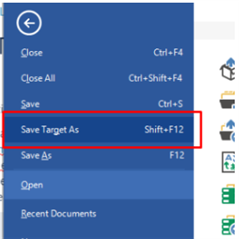
10. Go back to Memsource web and within the project, select Tools → Upload
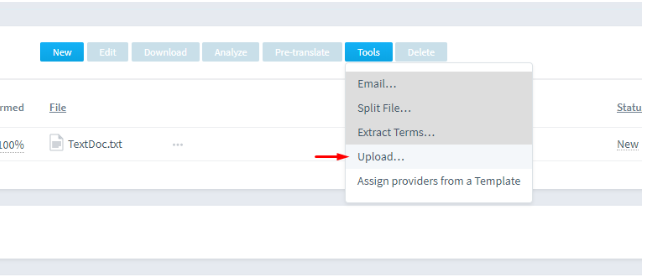
11. Select the new .mxliff which contains the translations
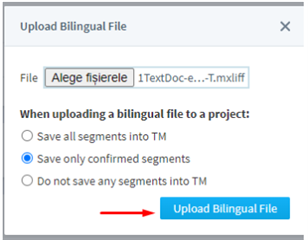
12. Upload the bilingual file
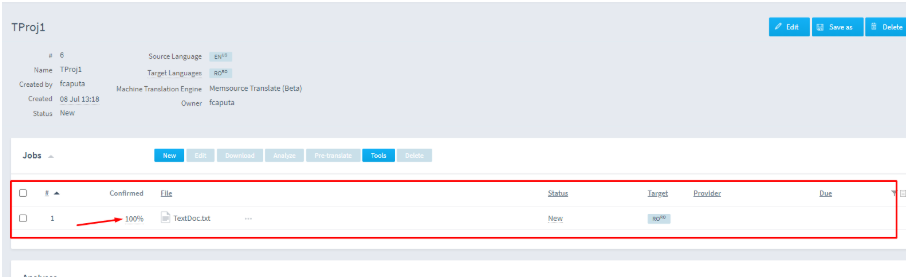

 Translate
Translate