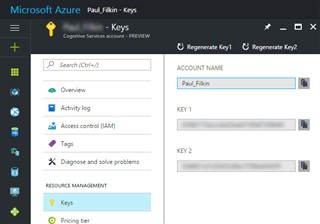We have just released a new version (1.4) of the MT Enhanced Plugin for Trados Studio which you can download from here.
The reason for this new version is that Microsoft Translator moved to Azure and the old version no longer worked. You can find more information about subscriptions and how to update your key code here.
In order to use this app with the Microsoft Provider you'll need to have a Microsoft Azure Account, it must be a paid account, and you must be subscribed to the Microsoft Translator service. In the previous link you can find more information about how to create an account under the paragraph "How to sign up for Microsoft Translator on Azure".
How to use the Provider and where you can find the Microsoft Translator key:
After the plugin was installed it will be available through the Translation Memory and Automated Translation settings in your options (see picture below):
Select the MT Enhanced plugin, and then from the MT Provider drop down list select Microsoft Translator
The Translator key is a required field which is generated by Azure after you have subscribed to Microsoft Translator. In your Azure account go to Keys under the Resource Management tab. You should see in the right hand side two fields with keys, you can use any of them.
For more information see picture below:
For more information don't hesitate to ask your questions in the Community forum for apps.
Using a Custom Engine
If you have created your own custom engine, and deployed it, in the Microsoft Translator Hub you can use this in Studio through the MT Enhanced plugin by specifying the Category ID in the plugin here:
You can find your Category ID in your MS Translator Hub Projects tab here:

 Translate
Translate