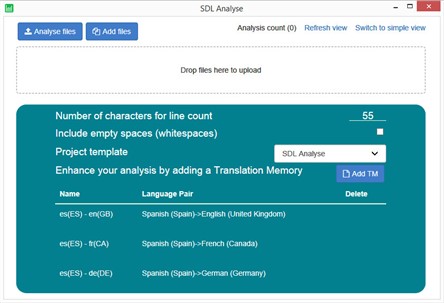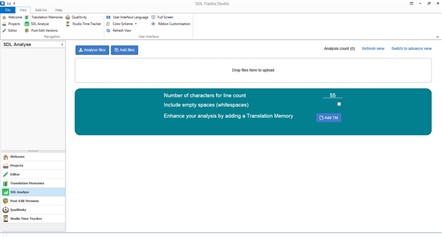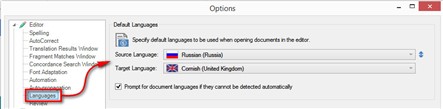This wiki should answer the most common FAQs around the installation, and a brief intro into the concepts behind it.
Current Version
You can check hat you have the latest version installed here (for your version of Studio).
All updates to the plugin are recorded under the following ChangeLog
Installation FAQs
Min Version Requirement: the application can only be installed successfully under SDL Trados Studio 2017 with a minimum of CU3.
The CU3 is a free update that is usually installed automatically through the automatic update. If you need to take this manually you can find the update here.
Old (removed) Studio versions: another potential problem, is related registry entries left behind from previous Studio installations that you don't use any more.
If you still have problems installing, or find the standalone application is not working correctly then please do the following.
Open your registry editor (Windows key +R) and then type regedit
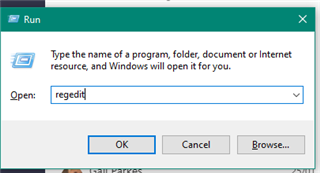
Now navigate to-
HKEY_LOCAL_MACHINE\SOFTWARE\WOW6432Node\SDL\
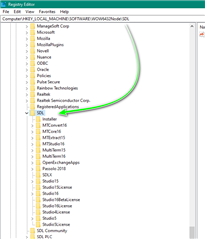
And delete the leftover registry entries.
Do NOT delete entries for Studio version(s) that you still have installed and are using-
Studio 16 = Studio 2021
Studio 15 = Studio 2019
Studio 5 = Studio 2017
Should issues occur, the latest version has been updated to included 'logging'- Please see below the section on 'troubleshooting' below and what to do.
The application
Once downloaded and installed you will find SDL Analyse either within Studio,
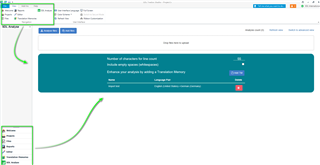
or as a standalone application on your desktop.
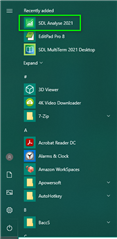
The application itself is straightforward to use, just a simple drag and drop (or navigate to) the required files into the SDL Analyse View in Studio,
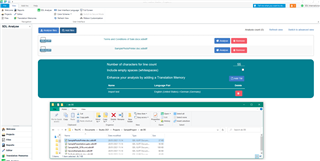
=================
=================
Installation FAQs
Min Version Requirement : the application can only be installed successfully under SDL Trados Studio 2017 with a minimum of CU3. The CU3 is a free update that is usually installed automatically through the automatic update. If you need to take this manually you can find the update here.
Old (removed) Studio versions : another potential problem is related registry entries left behind from previous Studio installations that you don't use any more.
If you still have problems to install, or find the standalone application is not working correctly then please do the following.
Open your registry editor (Windows key +R) and then type regedit
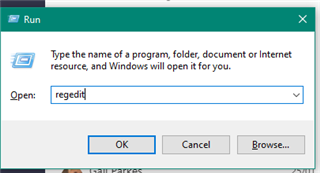
Now navigate to-
HKEY_LOCAL_MACHINE\SOFTWARE\WOW6432Node\SDL\
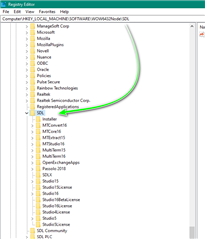
And delete the leftover registry entries.
Do NOT delete entries for Studio versions that you still have installed and are using-
Studio 16 = Studio 2021
Studio 15 = Studio 2019
Studio 5 = Studio 2017
A few principles
The application itself can run as a standalone application that doesn't require Studio to be running, and it can also run within a new view inside Studio.
Standalone (showing the advanced view)
View in Studio (showing the simple view)
The basic idea is you drag and drop, or select, files (zip files can be used) into the interface and the application will return an analysis based on one of the following:
- Advanced View
- Translation Memories based on a Project Template or,
- Translation Memories based on a combination of you adding your own and the Project Template
- Simple View
- Translation Memories added by you or,
- No Translation Memory at all
The creation of a Project is never required. The language direction used for the analysis is based on the Translation Memories used, and if you don't select any then the application will create one in the background based on the default languages you have set here:
The reports themselves are available in several formats:
- html
- xslx
- xml
- csv
- clipboard
>>>>>>>>>>
Troubleshooting

 Translate
Translate