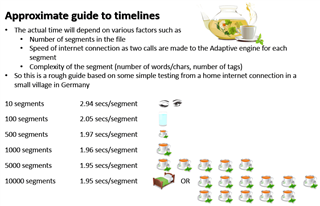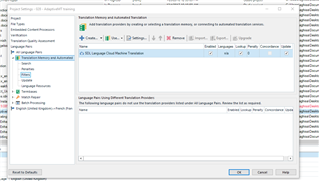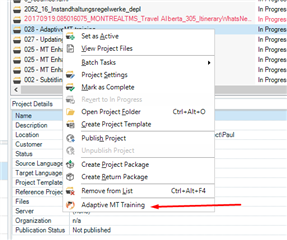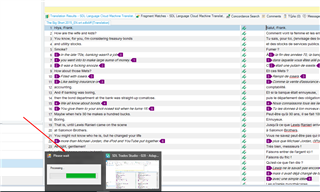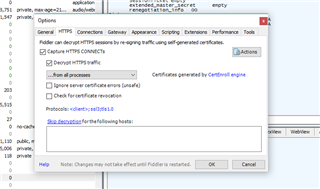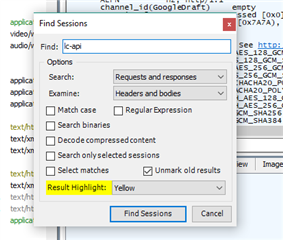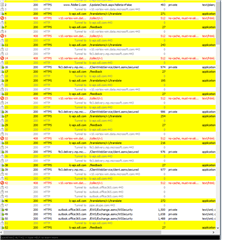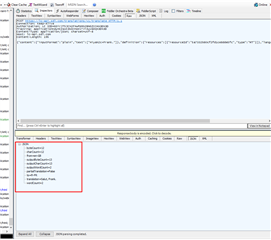AdaptiveMT Trainer is a application used to train SDL Language Cloud AdaptiveMT engines. The application can be downloaded from AppStore.
Before using the plugin please make sure you set up your adaptive engine in your project(s) settings and make sure until the application finishes to process the files you are not making changes in Studio. If you close the file from Studio Editor the process will exit without warning and you'll need to start the process from the beginning.
Bellow you can see some approximate guide to timelines:
In Settings please make sure all the options are checked:
Adaptive MT is available in Projects View to use it please select one or multiple projects right click and you should be able to see the plugin in the options.
After you select Adaptive MT Training you are good to go. The editor will be automatically opened and your files will be processed. When the application finished
to process the files the progress bar window will disappear (you can see the progress window in your task bar if you hover over Studio icon ).
#Some "geeky" information
Because the applications connects to a web service you are able to see in real time the response from server, and you can see errors if something occurs but in Studio doesn't appear any error. In order to see the request you need to use a tool which motorize the web calls (for example Post Man or Fiddler).
Bellow I'll explain how to set up and use Fiddler:
Fiddler is a tool developed by Telerik and is available to download here. Is a free tool you just need to register on their page with your email account.We'll need to configure one last thing in Fiddler. Because our calls are made using the https protocol by default you'll not be able to see the response details in Fiddler you need to enable the decryption. This thing can be achieved by following next steps:
1. Open Fiddler
2. Go to Tools -> Options
3. From Options tab select HTTPS -> Decrypt Https trafic
When you open Fiddler you'll see that it captures all the web activity from browser, in order to see the request for our application you can find and highlight the session with the next steps:
1. In Fiddler window click CTRL+F. Find session window should appear search for "lc-api"
2. Select "Find Sessions". Fiddled grid should look like this:
All the calls made by Adaptive MT are highlighted with yellow.
If you select one request in the right side of Fiddler you can see the details for each request. The "Response tab" is important to us you can see it in the bottom of the screen select "JSON" and you'll see the response from Language Cloud API. In the picture bellow you can see a response example for a call with 200 status code (Success).
If any error appear in the request the you'll be able to see the details for the exception there.
In Fiddler if a call was not completed successfully you'll see "500" instead of "200" and the call will be marked in red. Click on that particular line and look in the response tab for details.
If you have any issues with the application and something goes wrong and you ask on the Community for help, a screenshot with the "Response" for the particular call will help us to understand better what is the problem.

 Translate
Translate