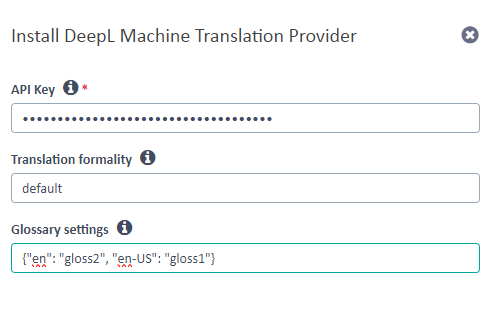Table of Contents
DeepL MT Provider is an application which retrieves translation results using the DeepL Translation Service. DeepL Api is a paid service and you need an API Key to use the translation provider for Trados Studio or Language Cloud. To obtain an API Key from DeepL please visit their website - https://www.deepl.com/pro?cta=header-prices
About DeepL Subscriptions
Subscriptions Supporting CAT Tool Integration
Supported: DeepL Advanced and Ultimate subscriptions.
Not Supported: Other subscription types, including DeepL Translator, Starter, DeepL API Free, DeepL API Pro, and DeepL API for Business.
Glossaries in DeepL: Understanding the Distinction
When working with DeepL, it's essential to understand the difference between glossaries created via the DeepL API through a CAT tool integration, and those created directly via the DeepL website or DeepL apps.
Glossaries Created via the DeepL API
Accessibility: These glossaries are only accessible through the specific application, tool, or plugin that created them, such as the DeepL plugin for Trados Studio.
Integration: They are not integrated with or synchronized to the glossaries created through the DeepL website or DeepL apps.
Management: Creation, deletion, and other management must be handled through the API or the specific tool that uses the API. Note that direct editing is not possible; changes require complete deletion of the glossary and recreation.
Glossaries Created via the DeepL Website and Apps
Accessibility: These glossaries are accessible through the DeepL website and DeepL's native apps.
Integration: They are not integrated with or synchronized to the glossaries created via the DeepL API.
Management: Creation, deletion, and other management must be handled through the DeepL website or apps.
Practical Implications
Separation of Resources: Be aware that glossaries created in one context (API or website/apps) are not accessible in the other.
Potential for Confusion: Users expecting a unified experience will need to understand that these glossaries are distinct and independent.
Current Recommendations from DeepL
Glossary Support is now offered via a dropdown based on supported language pair. To access it click on "Manage glossaries" from the settings page:

This will take you to a view where you can start working with glossaries:

The following features are supported

- Add new glossary (Alt+A): When creating a glossary, you have an empty database whereby you can manually add new entries
- Import glossaries (Alt+Q): Use this feature when managing glossaries between platforms. By default the name of your glossary will match the name of your imported file, but this can be changed using the edit feature
- Export selected glossaries (Alt+X): Supported formats being *.TSV & *.CSV
- Import entries into selected glossaries (Alt+D): This supports the import of a file into existing glossaries
- Delete selected glossaries (Delete): this will delete your selected glossaries
- Edit glossary (Alt+E): opens a view to edit the selected glossary
Once your glossary has been created, you can't change the name of your glossary. However you can edit term entries
When editing your glossary the following features are supported:
- Delete entry
- Add entry
- Import into Glossary
- Edit entry
Glossary Restrictions
- Import file format: The format of the import can either be *.TSV & *.CSV (delimited by either a semi colon or comma). The placement of source / target terms within your file, should directly correlate with the supported language direction defined during import
-
Common Restrictions for All Glossary Formats
- Duplicate source entries are not allowed
- Neither source nor target entry may be empty
- Source and target entries must not contain any C0 or C1 control characters (including, e.g., "\t" or "\n") or any Unicode newline
- Limits imposed: You can create up to 1,000 glossaries. Please keep in mind that the maximum size limit for a glossary is 10 MB and each source/target text as well as the name of the glossary is limited to 1024 UTF-8 bytes.
Editing existing DeepL API Glossaries is not supported by DeepL. You can implement the edit functionality yourself by creating a new glossary with the modified entries and deleting the old glossary. - Language Support: Not all languages supported by the plugin for translation have glossary support. If you have a problem please make sure you check the supported languages here: https://www.deepl.com/docs-api/glossaries
How the plugin works
Trados Studio
After the plugin has been installed you can access it in Studio by going to your Project Settings -> All Language Pairs->Translation Memory and Automated Translation and then click on the Use... button to expand the options:
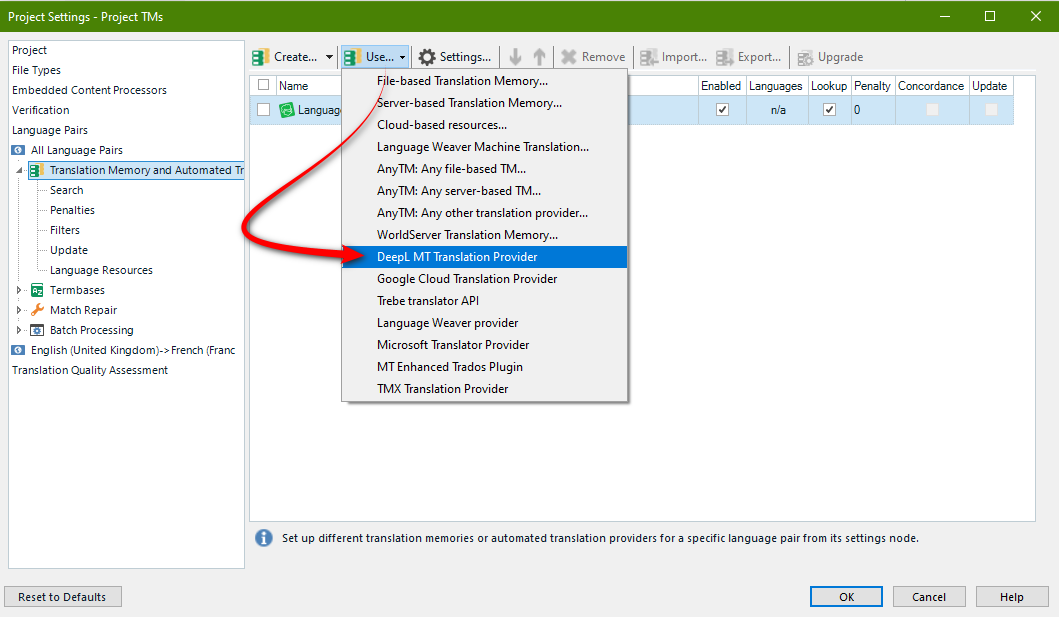
A new window will appear where you can introduce your API Key . The API Key text box is a required field, so if you don't fill it and click OK the window will not close and instead an warning message will appear. It's also worth noting that if you cannot close the window after adding your key it may help to add a space to the end of the key and then delete it. That should activate the OK button:
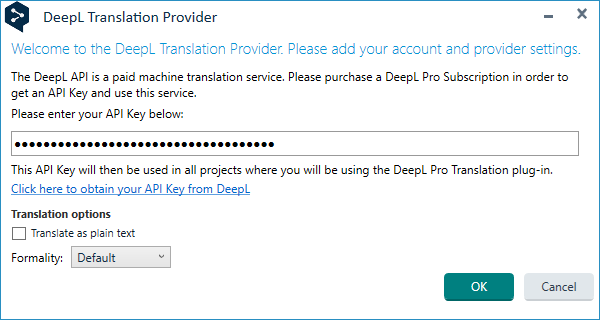
To close the window use "Cancel" button or "X" from the top right of the window
Language Cloud
The Language Cloud add-on is available through the RWS AppStore here - https://appstore.rws.com/plugin/140/. When you "download" the application you will be redirected and asked to sign in to your language cloud account. If you don't have one you won't be able to access the application at all.
There is no installation on your computer required as the installation takes place in your Language Cloud account where you will see something like this:
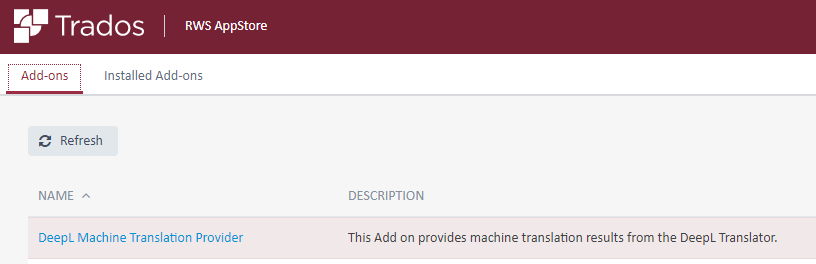
Clicking on the link will take you to the installation page where you simply click Install:
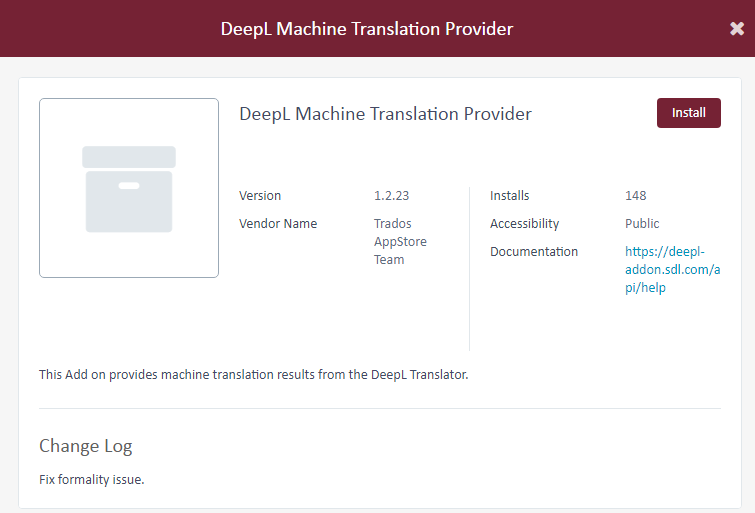
You'll then be asked for your API key to activate it so it's available to you for translating in the cloud:
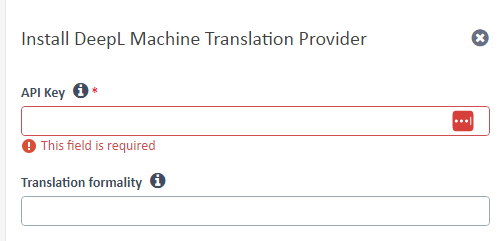
Glossary Support through the Addon
This is a Language Pair to Glossary mapping: Enter your language pair to glossary associations in JSON format.
Glossary settings
There are 4 ways in which you can map LPs to glossaries:
1.Language Flavors
{"en-us>de-de":"glossary1","de-de>fr-fr":"glossary2"}
2. Language Code
{ "en>de":"glossary1", "de>fr":"glossary2"}
3. Mixed
{"en-us>de":"glossary1", "fr>de-de":"glossary2"}
4. Not detailed
["glossary1","glossary2","glossary3"]
Troubleshooting:
Sometimes errors can be reported when trying to get a translation result from DeepL. This may be related to firewall restrictions which can be resolved by whitelisting the following domains:
www2.deepl.com
api.deepl.com

 Translate
Translate