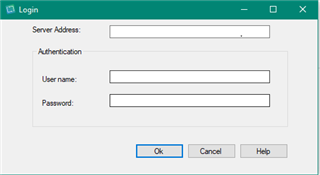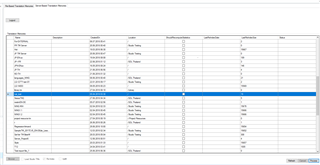Installation
If you are using the 2014/2015 versions, these are standalone installers (Reindex Translation Memories) with a shortcut placed on your Desktop -
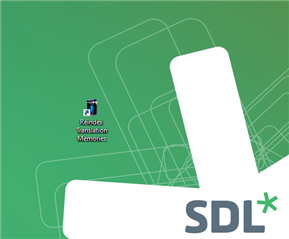
For version 2017/2019 and 2021, you will find this application as a separate View, within Studio itself-
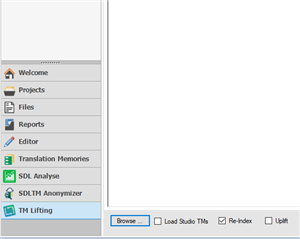
NOTES:
Before starting the application, we suggest removing TM's from the 'Translation Memory view', as otherwise these may be 'locked' and prevent the application from running smoothly.
Although this application creates a new 'View', allowing you to work on other things in Studio, you might want to consider running this application overnight to ensure maximal system performance especially if you are working with larger TM's.
The Application
Tm Lifting is a plugin that allows the user to UpLift multiple File based TMs and also reIndex File based/Server based TMs.
When you first open the plugin you will see a window with two tabs: "File-Based Translation Memories" and "Server-Based Translation Memories".
Loading File based TMs can be achieved in multiple ways. You can click the "Browse..." button and select your TMs, check the "Load Studio TMs" checkbox to load the TMs you are already using in Trados Studio or by simply dragging and droping the TM in the box on the top-left corner of the screen.
For reindexing or upLifting File based TMs you can check the specific checkbox for the operation and then click the "Process" button. During the operation, progress bar will appear on the top-right corner and also a log with the process in the lower box.
When selecting the "Server-Based Translation Memories" tab a login form will pop-up, in which you are asked to introduce your Groupshare credentials.
After you introduce your credentials, a grid will appear with details regarding every TM from that server. You can observe that the checkboxes on the bottom-left side are disabled, because we only support the reindexing operation for Server based TMs.
To reindex a TM, you have to select the row for that specific TM by clicking the cell from the first column and pressing the "Process" button.
The TM will be scheduled for reindexing in the server and you will notice that the "Status" of that TM was changed to "QUEUED".

 Translate
Translate