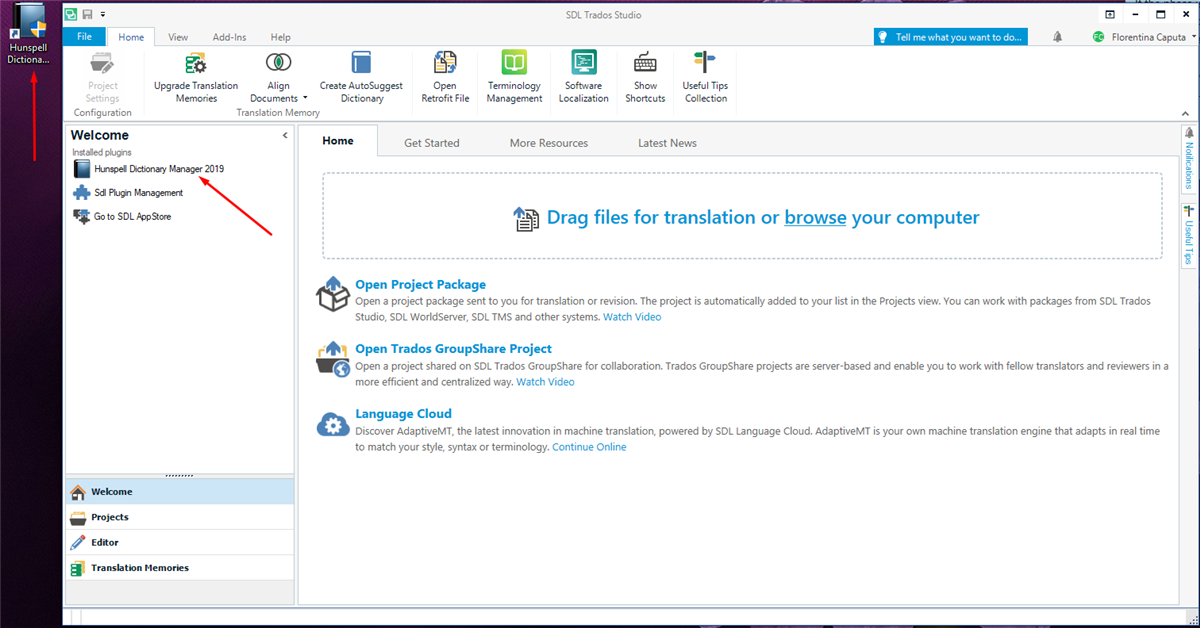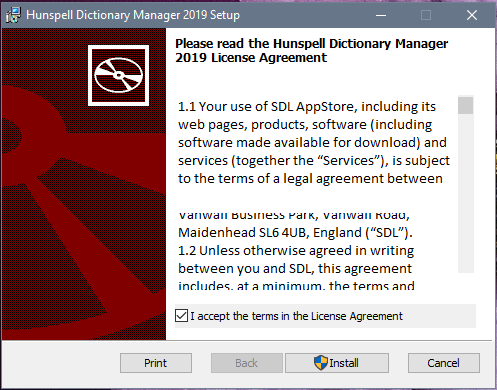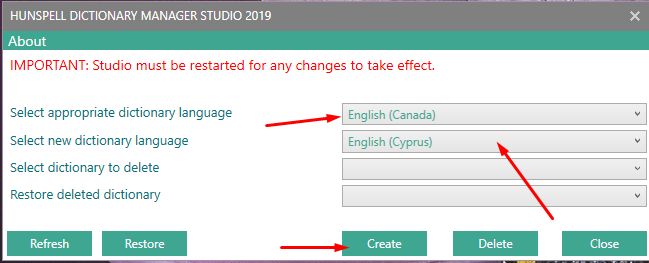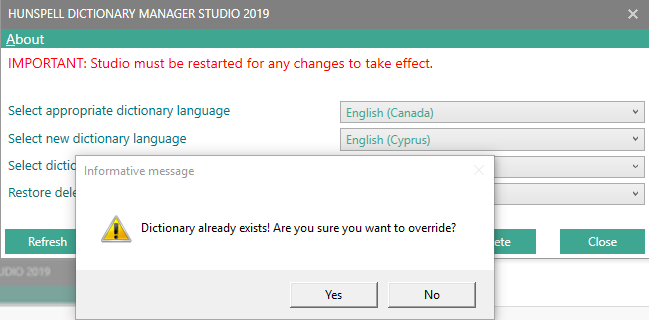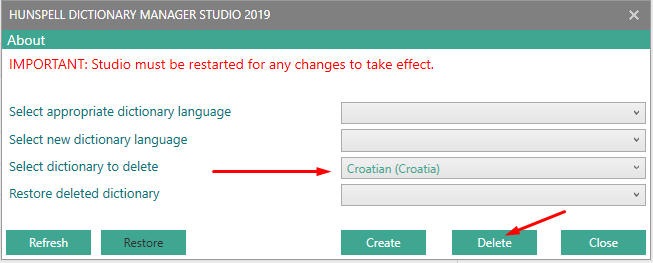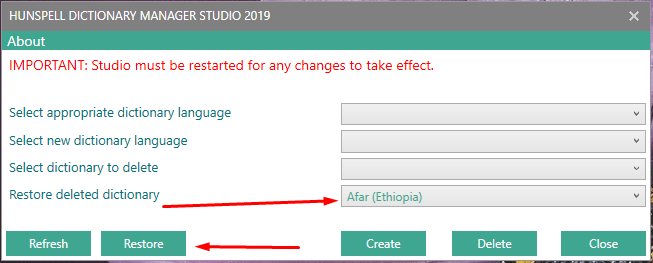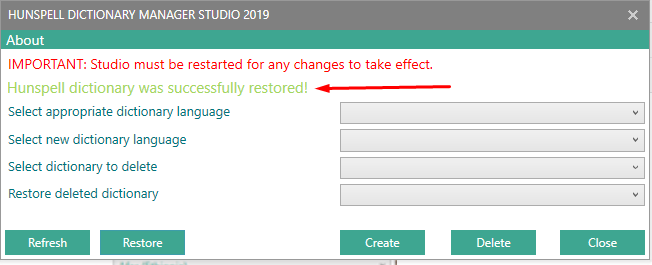Introduction
Hunspell Dictionary Manager represents a standalone application based on which users are able to do the following actions:
- Create a new Hunspell dictionary based on an existing Studio language pairs.
- Delete an existing Hunspell dictionary.
- Restore the deletion of Hunspell dictionary.
- Refresh/Close the grid.
Important notes:
1) Trados Studio must be restarted in order to reflect the changes when user wants to use the new dictionaries based on Spell Checking.
2) The backup folder for "HunspellDictionaries" and "RestoreDictionaries' can be found at location C:\Users\{userName}\AppData\Roaming\SDL Community\HunspellDictionaryManager\Studio2017 for Studio 2017 version or C:\Users\{userName}\AppData\Roaming\SDL Community\HunspellDictionaryManager\Studio2019 for Studio 2019 version.
3) When uninstalling the application, please ensure that folders "RestoreHunspellDictionaries" and "HunspellDictionaries" are removed from the specific app version: Studio2017 or Studio2019.
Application is supported by Trados Studio 2017 and Trados Studio 2019 versions and can be opened either from the Desktop shortcut, either from the Studio Welcome grid.
Steps
1. Install application using the .msi installer.
2. Select the appropriate existing dictionary and the Studio language for which a new dictionary should be created.
3. Create dictionary
If an existing dictionary already exists for that language, an informative message will be displayed with possibility to override the dictionary, otherwise the dictionary will be created and an informative message will be displayed.
4. Delete dictionary
User has possibility to select an existing dictionary from the list which displays all available Studio dictionaries and delete it.
5. Restore the deleted dictionary
User is able to restore the deleted dictionary, by selecting a dictionary from the deleted list and press on "Restore" button.
After the Restore process is done, an informative message is displayed.
Logging
In case the application is crashing, the errors should be logged inside the following file: C:\Users\UserName}\AppData\Roaming\SDL\HunspellDictionaryLogs\HunspellDictionaryLogs.txt

*It is recommended for the user(s) who will raise the issue on the SDL Community forum/email/other channels to also attach the HunspellDictionaryLogs.txt file, so it will help the developer to find the problem easily.

 Translate
Translate