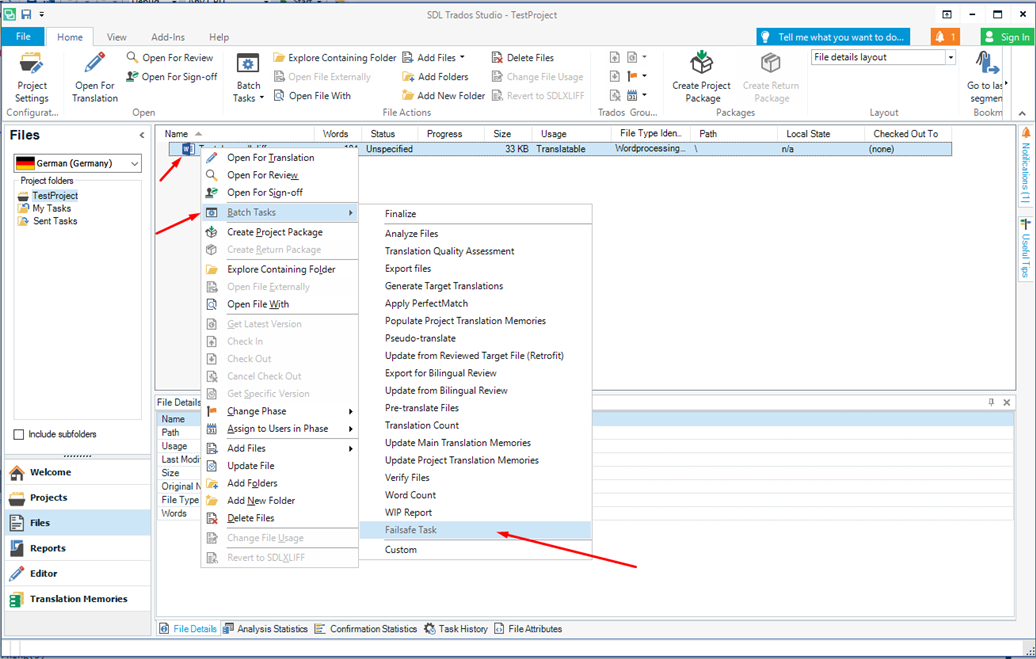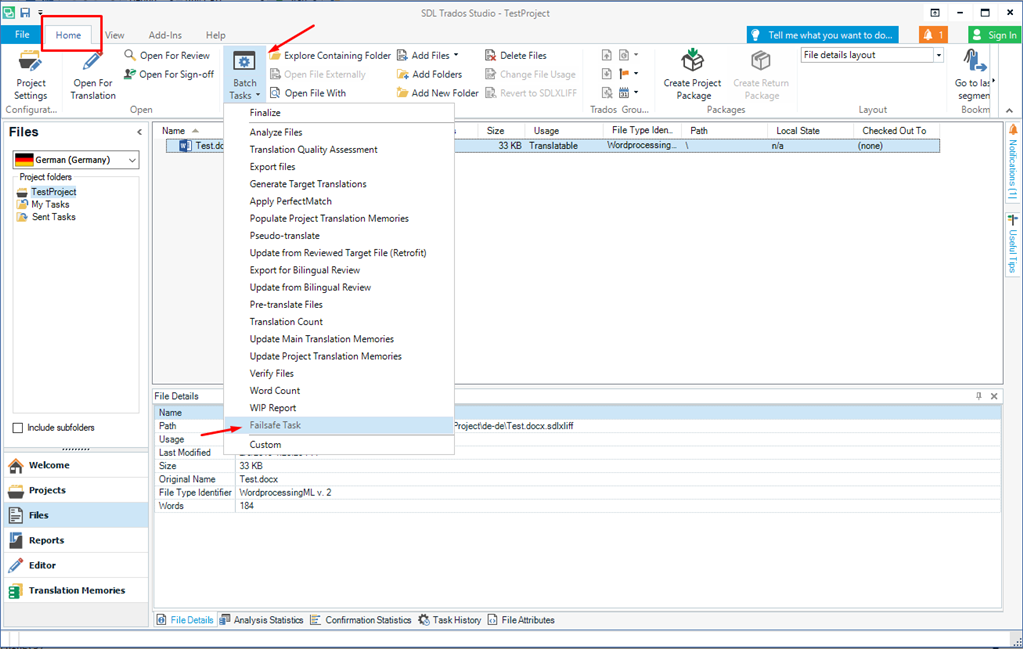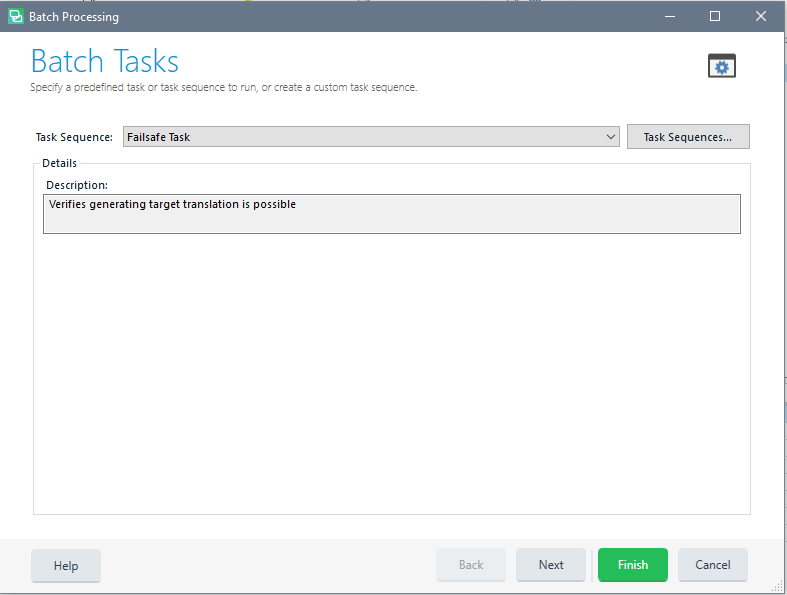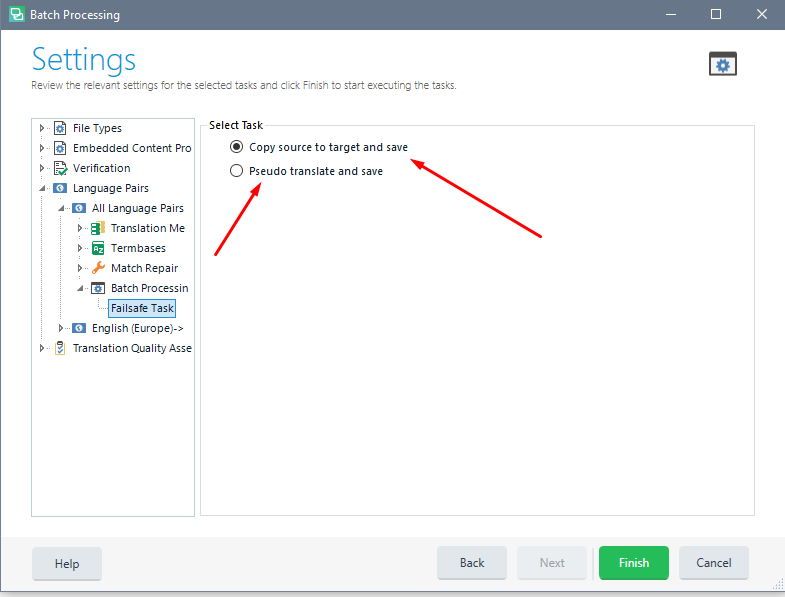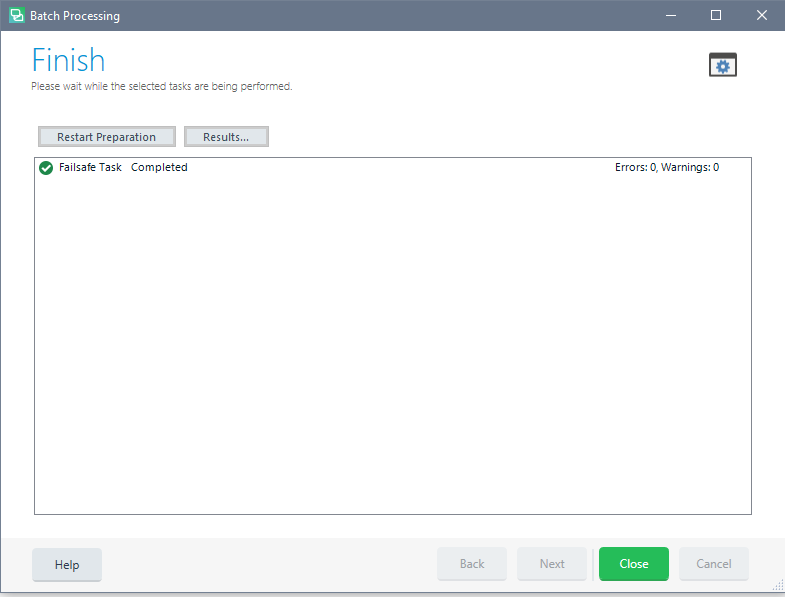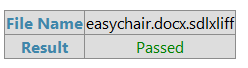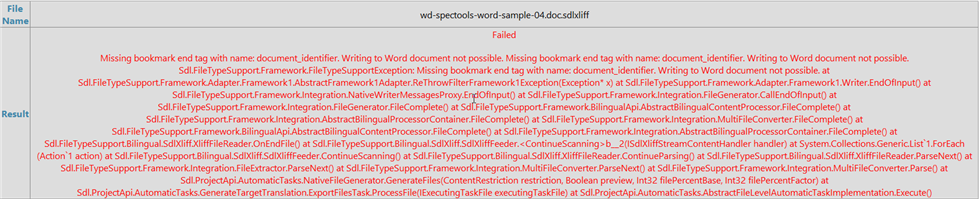Introduction
Application represents a batch task which verify that the target translations can be successfully translated from users .sdlxliff files. The batch task allow users to verify that the translations can be generated before starting a translation. It is avaiable for Trados Studio 2017 and Trados Studio 2019.
How to use Fail Safe Task?
- Right click on the selected the files on which user wants to run the verification.
- Select Batch Tasks.
- Click on Failsafe task.
- Select one of the settings option.
- Press Next/Finish.
or the batch task can be started from the "Batch Tasks" ribbon button, from Home tab
Settings screen
Two settings options are available:
1) Copy source to target and save:
- Clears the target segments
- Copies the source to target
- Save to target
2) Pseudo translate and save:
- Clears the target segments
- Performs a pseudo translation
- Save to target
In both situations, the .sdlxliff files actions which are performed are only temporary. Basically, all the .sdlxliff files are copied in advance before the task starts and then restored again after the task is complete.
Waiting screen
Note: When having a large amount of files, user might have to wait a little bit on finishing the performing of the task (which happens on the Waiting screen). In the background, all the files are being saved to target, which can take some time. Once the process is done, the Failsafe task complete message is displayed.
Report
Once the task finishes, a report will be generated call Fail Safe Task.
Passed Example: If everything goes alright, you will see the Passed in green like below:
Failed Example
If something goes wrong, you should be able to see right away, as Failed along with a long error message in red should appear:

 Translate
Translate