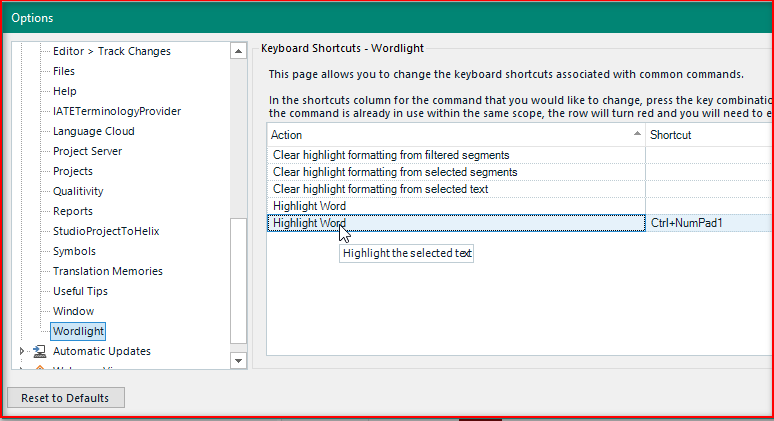Overview
Wordlight is a plugin for SDL Trados Studio 2019 that provides features for highlighting selected text in the editor with a chosen color. The highlight formatting is persisted in all target files but only used in compatible formats that support this feature, such as Word and PDF when generating the target native file. It's important to understand this and ensure you remove the highlighting before creating target files where it's not supported to avoid unwanted complications in the native application.
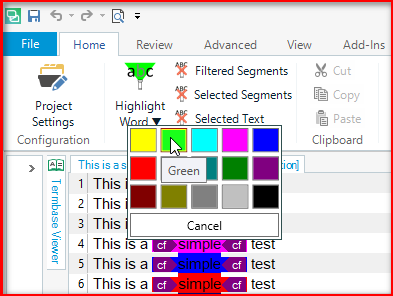
Setup
Wordlight Plugin
- Download the Wordlight plugin to your local drive
- Double click on the plugin to launch the SDL Plugin Installer and complete the installation, selecting the supported versions of SDL Trados Studio.
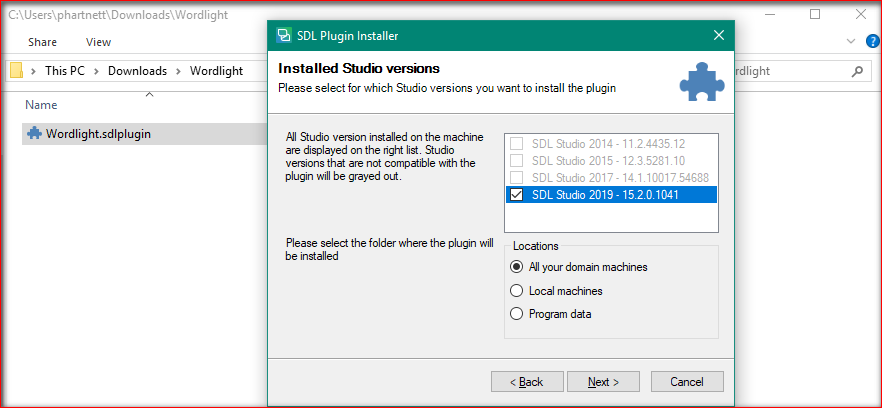
Keyboard Shortcuts
The Wordlight plugin has as number of keyboard shortcut actions that you can adapt to fit your needs at any time.
Procedure
Usage
Apply highlight formatting to the selected text or the entire target segment or segments
Highlight text
- Open a document in the editor.
- Select text in the target segments or optionally select the segment row (or multiple rows)
- Click on the Highlight Word button from the Wordlight group in the Home ribbon.
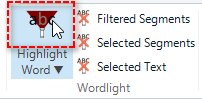
Note: If you have selected the segment row, then the highlight formatting will be applied on the entire target segment.
Change highlight color
- Click on the bottom section of the Highlight Word button from the Wordlight group in the Home ribbon; near the dropdown arrow.
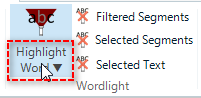
Note: The color selection window is displayed. - Select the highlight color by moving mouse over the colored block and then left mouse click.
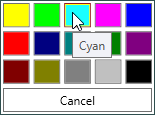
Clear highlight formatting
There are few options available to clear the highlight formatting that is added by Wordlight. Choose from the following actions depending on the required usage:
- Clear highlight formatting from filtered segments
- Clear highlight formatting from selected segments
- Clear highlight formatting from selected text
Invalid formatting selection
Currently it is not possible to apply highlight formatting on text where only part of a formatting tag pair is within the selection range, which would inevitably create an invalid xml hierarchy structure.
Example:
Target segment with selection
This is a <cf>simple</cf> test
Note: only part of the existing formatting (e.g. the formatting closing tag </cf>) is within the selection range.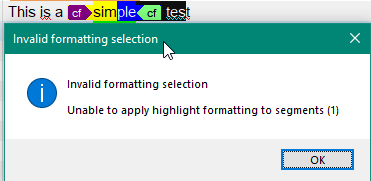

 Translate
Translate