PA Admin is a web application part of the AppStore Integration Service which allows users to manage the Private Repository plugins.
In order to use it first of all you need to install, configure and deploy AppStore Integration Service (Please see following documentation).
How to access the web application
After the AppStore Integration service is deployed on your server in order to access the page in browser type: "{url to your server}/configtool" ( for a better UX we recomand to use Chrome).

How to add a new private application
In order to add a new application which later will be available in Trados Studio using Private AppStore feature click on "New App" button. Following modal will appear where you need to add the name of the plugin and the Version.
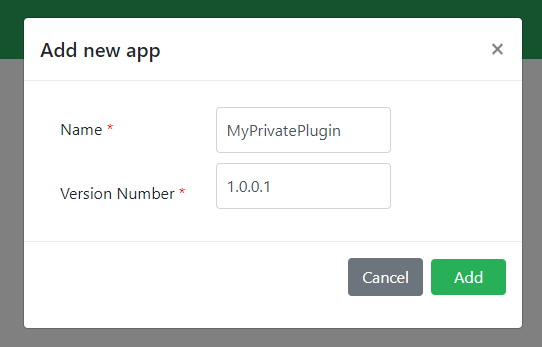
Both fields are required, after the information is filled click "Add". You'll be redirected to Add page which will be populated to with the plugin name and the Version.
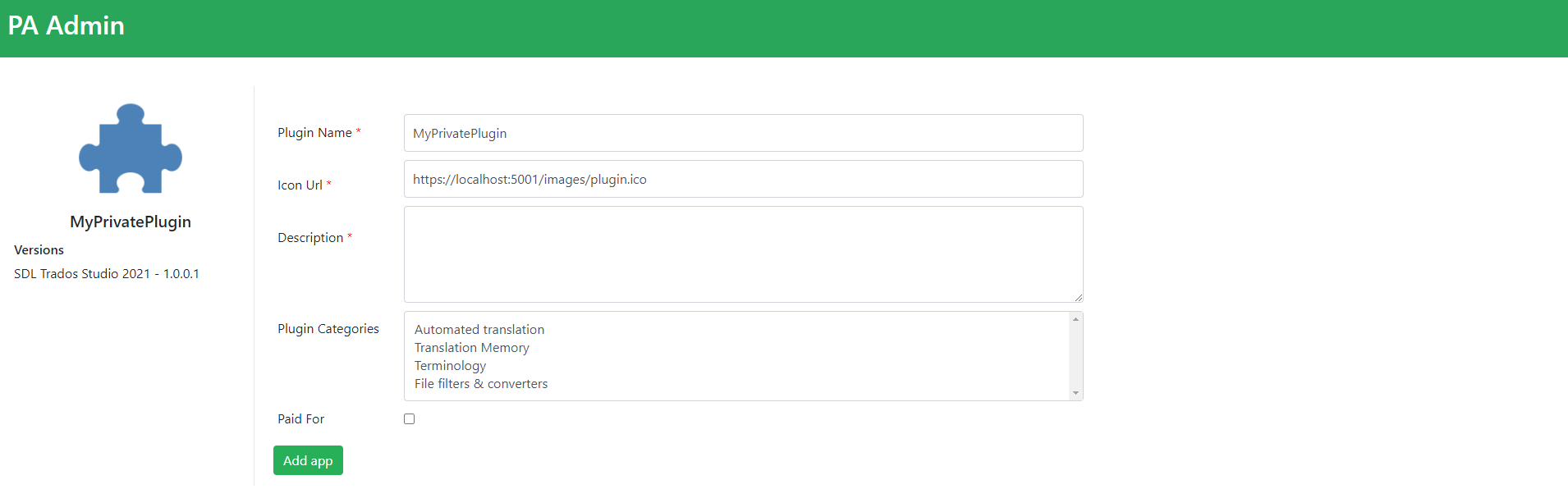
What properties are required for a private plugin
Following information are required:
- Plugin Name
- Icon Url (if you want to add a custom icon to the plugin, please add the path to that icon). Application already populates the Icon field with a generic icon for the plugin
- Plugin Description
- Plugin Version details
How to add version details
In order to fill the required details for plugin version please click on the version name under "Versions":
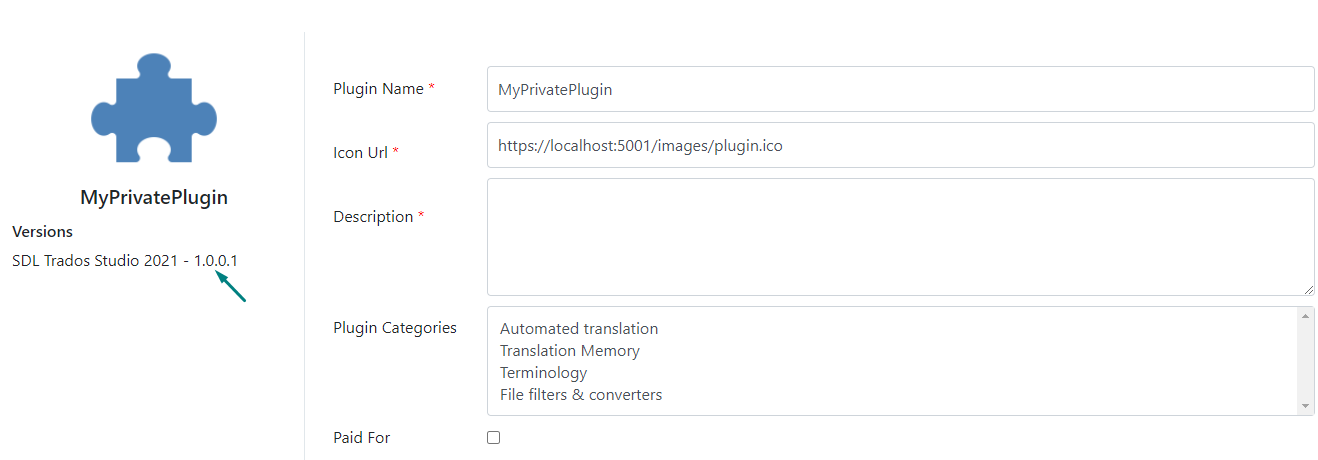
A new area will appear where you need to add following information:
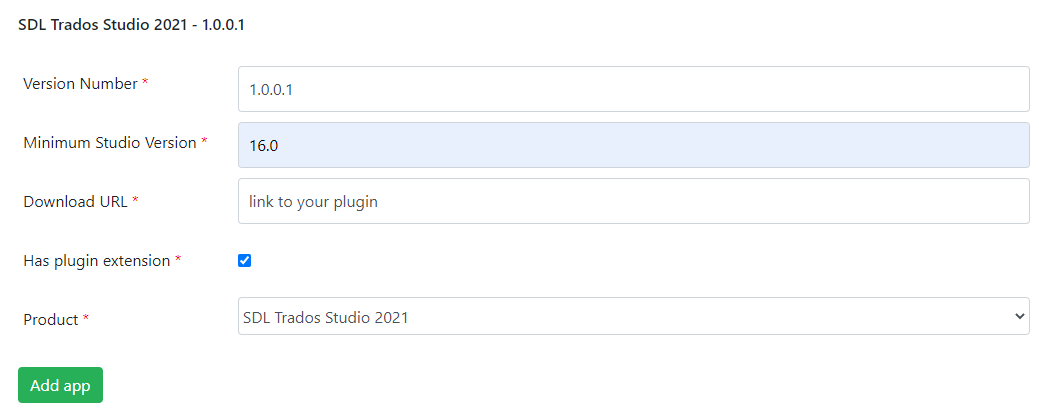
- Minimum version of Studio (for Studio 2021 minimum version is 16.0). In future if the plugin will require a specific version of Studio to run change the version number to that specific version. If a incorrect version is added (text for instance) the plugin will be flagged in AppStore Integration plugin from Studio as Incompatible, and the users will not be able to download/update the plugin.
- The url where the plugin is saved. This needs to be a direct link to the plugin.
- Has plugin extension:
- If the application has the extension .sdlplugin check the box
- If the application is an zip or .exe file uncheck the box
- Product
After all the details are filled click "Add app". If the plugin was added successfully a confirmation message will appear -> Ok. You'll be redirected to the main page where you can see the plugin added before.
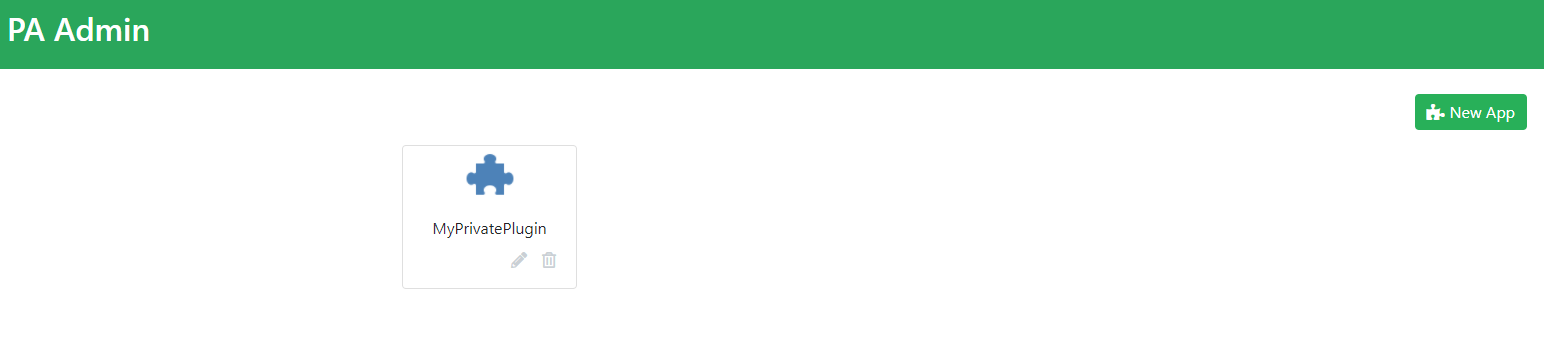

 Translate
Translate