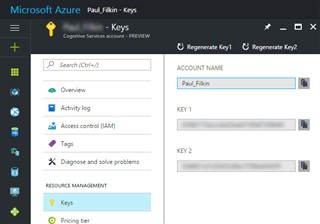MT Enhanced was a plugin that supported several providers. As of February 2023, a decision was made to split MTEnhanced into each of the respective MT providers, now catering for a dedicated Microsoft Translator Provider.
Minimum Requirements
- Trados Studio 2022
- A paid for Microsoft Azure Account and subscription to the Microsoft Translator service
Getting the Plugin
You can install the Microsoft Translator Provider either from:
- Trados AppStore
- From within Trados Studio via the Integrated AppStore
Provided you have successfully installed the Microsoft Translator Provider plugin, you can select it with Trados Studio. Either as part of your default settings under File – Options – Language Pairs – Translation Memory and Automation or as part of your project settings.
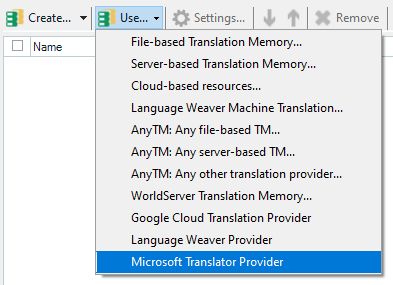
Authentication within Trados Studio
All that is required is your API key which is generated by Azure after you have subscribed to Microsoft Translator. 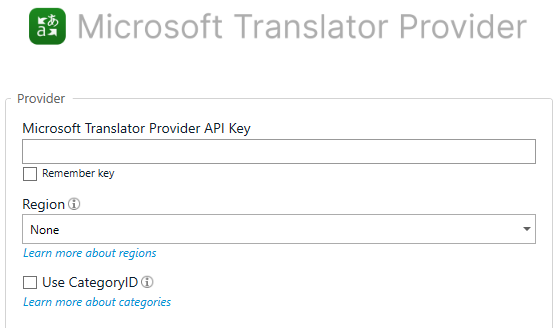
If you have created your own custom engine,you can use this in Trados Studio by specifying the Category ID in the plugin.
Generating Keys
If you don't have a key, go to your Azure account go to Keys under the Resource Management tab you should see in the right hand side two fields with keys
Security
Storage Security
The API key, which acts as a unique identifier for accessing the MS Translator services, is encrypted for secure storage within Trados. It is also not sent for use by others if you send a project package based on a project you created with this provider.
Data Transmission
The data that is transmitted between Studio and the Microsoft Translator Provider for translation purposes is not encrypted by the plugin itself. HTTPS protocol is used to encrypt the data during transfer between Trados Studio and the Microsoft Translator Provider. This ensures that any information sent or received is secured from potential eavesdropping or tampering during transmission. This includes not only the translated content but also any metadata or other associated information that might be provided.

 Translate
Translate