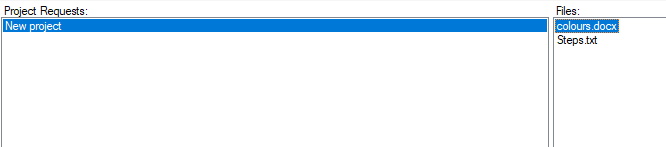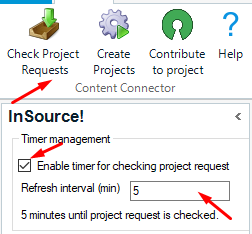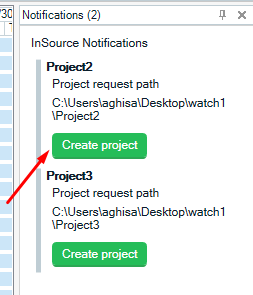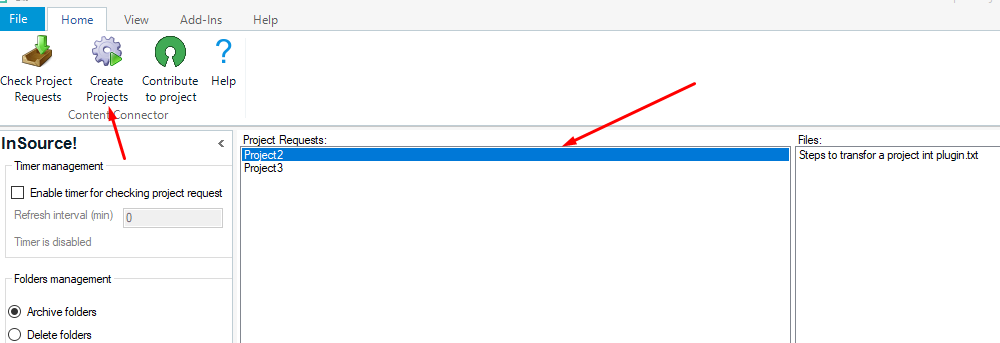SDL InSource! is for the professional version of Studio only because it uses the Project Automation API. It can be downloaded from AppStore.
The basic functionality is the automatic creation of Studio projects based on translatable files being dropped into watch folders that are defined by you.
The structure of a "watch" folder
You can add as many watch folders as you want, but they must have following structure:
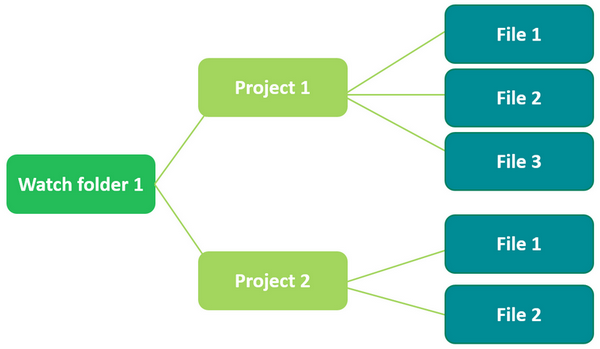
Example of folder structure:
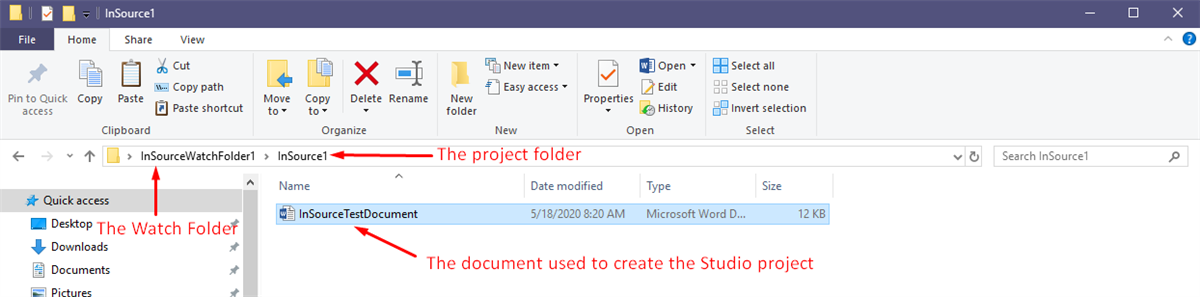
To add a new watch folder in the "Watch folders" area, click on the "Add folder" button. A new window will be opened from where you can select your watch folder.
Once you have added your watch folder, remember to add a project template template that you wish to be used for all projects added into that watch folder and "Save" your settings.
If there are folders with files you your watch folders when you add them, the project requests will appear in "Project Requests" area.
There are two ways you can check for new project requests:
- Manually using "Check project requests" button
- Or using the "Timer Manager" enabling this option you
When a new project request is added to "Watch folder" if the timer is enabled a new notification will appear in Studio with the name of the project and the request path.
This notification will appear also when you start Studio if a new project was added to watch folder when Studio was closed.
From the notification area you can create projects for the project requests. A confirmation message will appear after the project was created and the notification will be removed for created project.
Newly created projects will be available in Studio Projects View.
How to create a project from Project Request
Select project name from "Project Request" grid and click "Create Projects"
! Important:
1. If there are no project templates available for you to select once you have added your watch folders, you need to import these into Studio first. Go to File-> Setup -> Project Templates -> Import
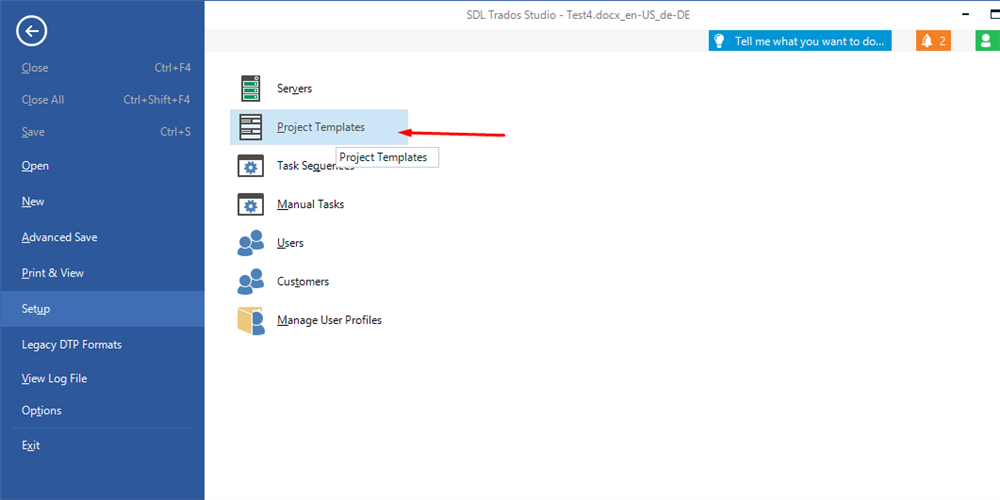
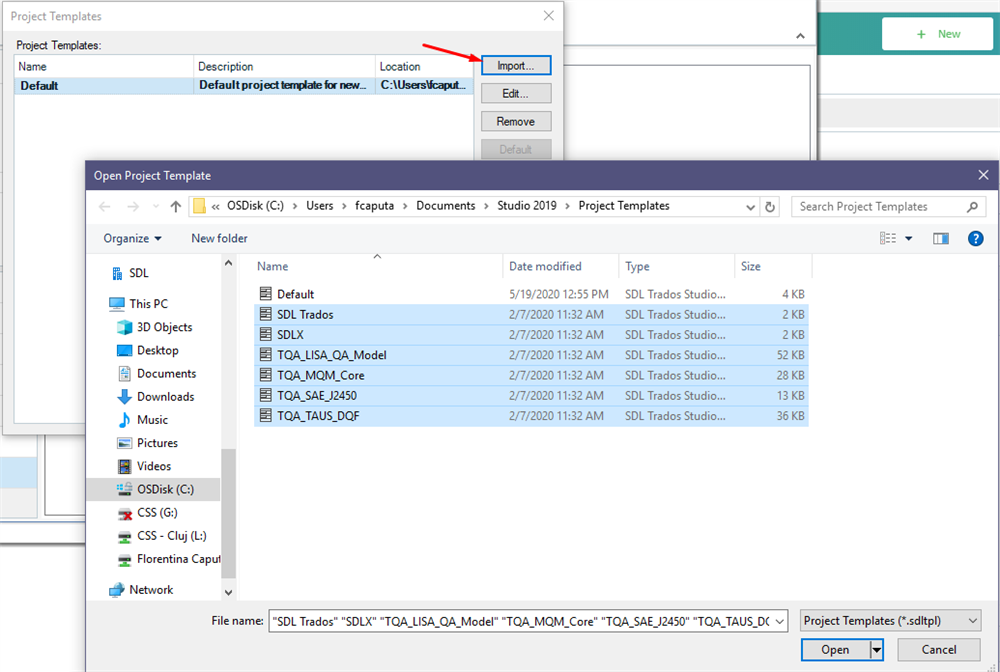
2. Ensure that the custom template has Language Pairs configured. It can be checked from Studio: File -> Setup -> Project Templates -> select the custom template - > Edit -> Language Pairs -> Add
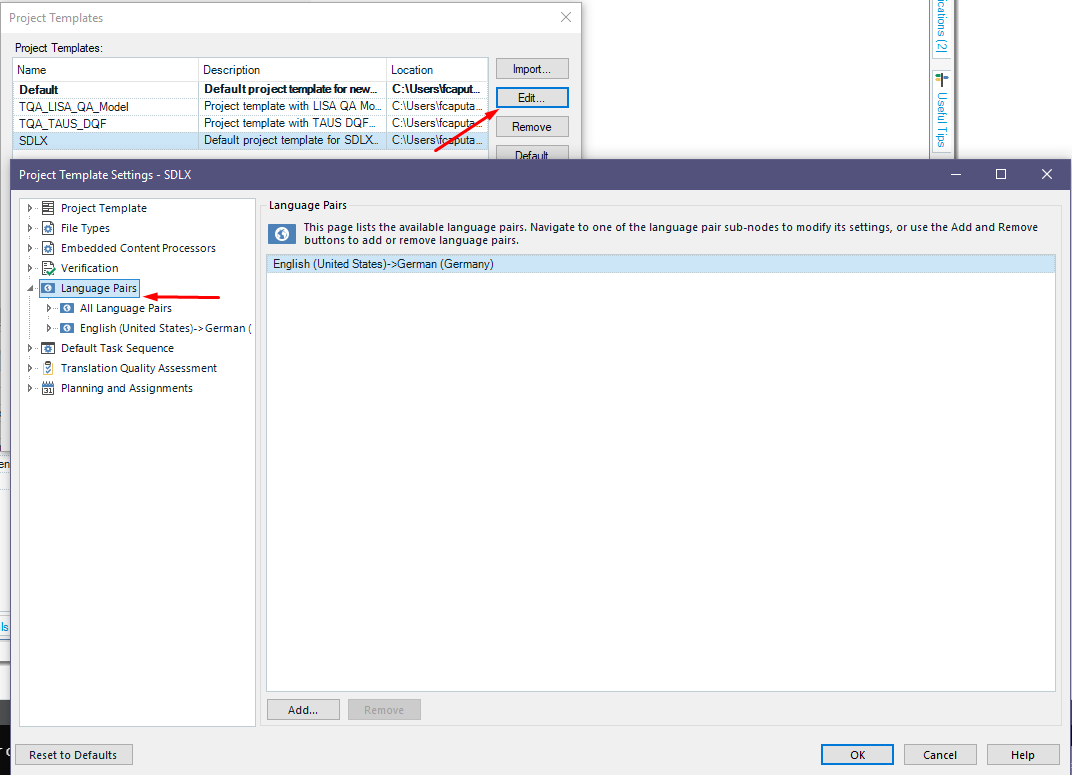
3. Ensure that the Project Location is filled under the Project template from Studio: File-> Setup -> Project Templates -> select the custom template- > Edit
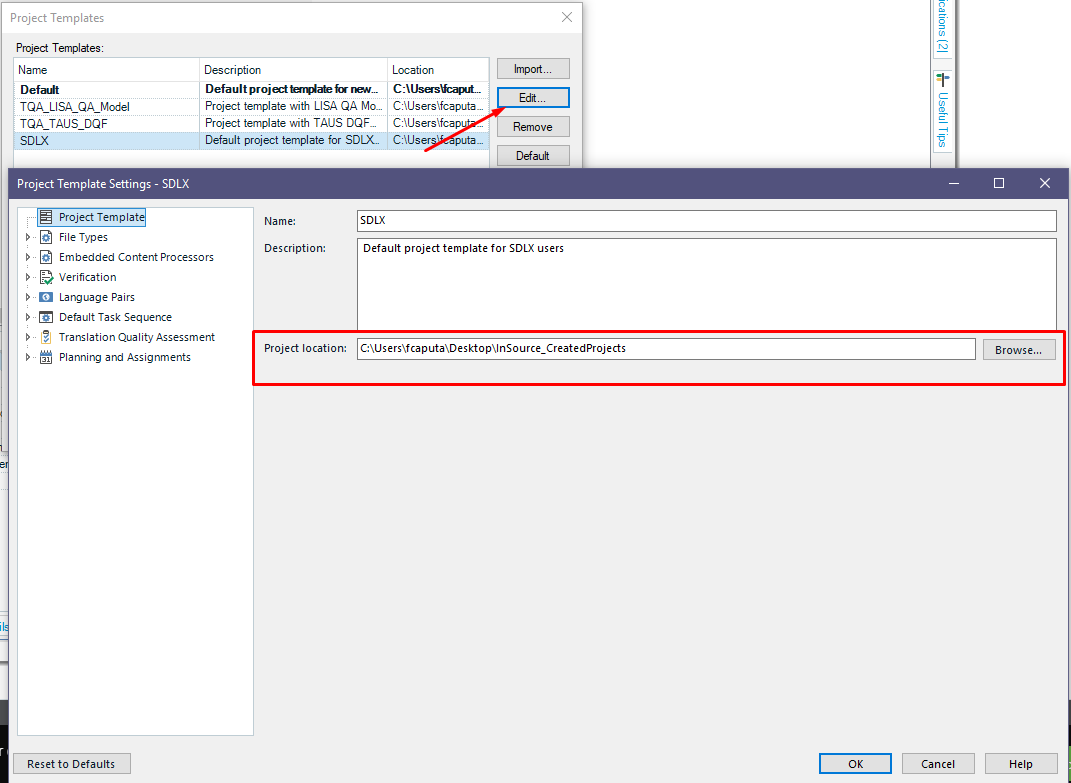
Note: For updates and improvements added within InSource plugin, please check the sections "New in version 2.4.2.0" and "New in version 2.4.4.0"

 Translate
Translate