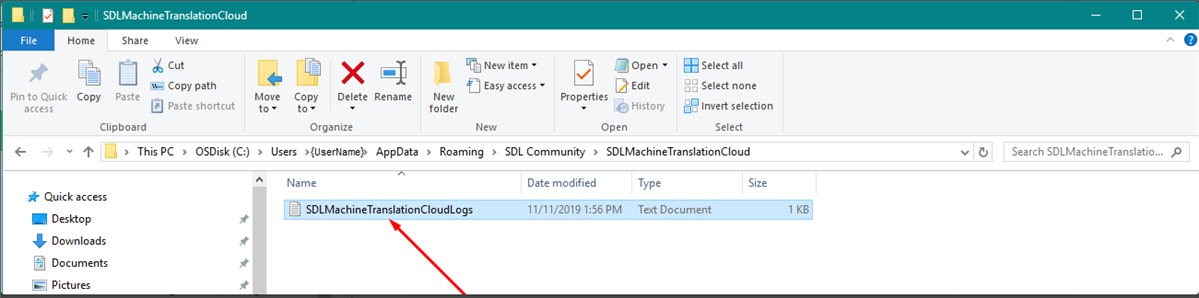How to troubleshoot the translation provider
The application logs information about the flow which is usefull to idenitfy issues that might occur. If some errors are catched, the SDLMachineTranslationCloudLogs.txt file will be created and can be found at the following location: C:\Users\{userName}\AppData\Roaming\SDL Community\SDLMachineTranslationCloud\SDLMachineTranslationCloudLogs.txt. The file can be attached to the email / Sdl Community forum topic when a problem regarding the application is raised.
How to monitor the calls made by the provider
In the following example we'll use Fiddler (by Telerik) desktop app. Please read following wiki on how to install and configure Fiddler.
In order to filter the calls made by the provider you can search using CTRL+F and search for: "sdlbeglobal". All the calls will be highlited with yellow.

In the result column you'll see the status code associated with each request. What does they mean?
- 200 /202 the call was made with success
- 401 unauthorized (this mean the credentias / token is not valid or expired
- 500 internal server error
Example of success translation

In the response area, "Raw" tab you can see the response from the server which contains details about source and target language, and the translation sent in xliff format.
Example of unauthorized request
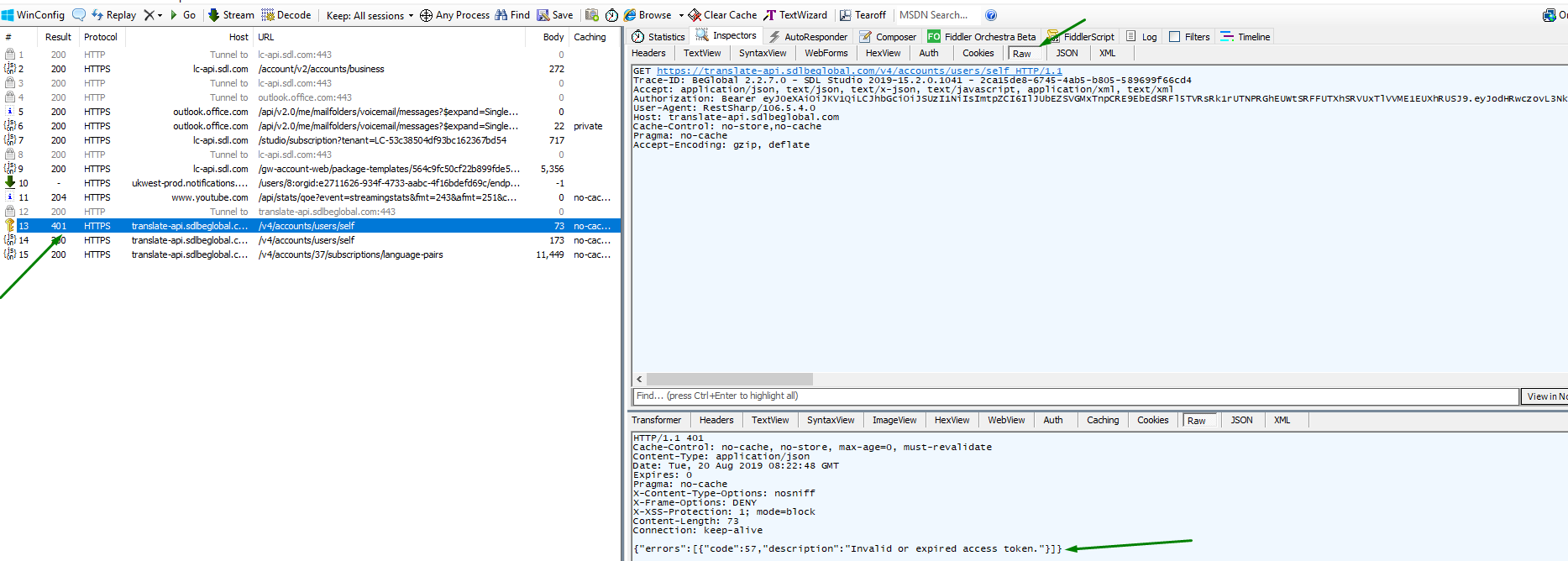
How to save details about the failed request
Right click on the request and select following options:
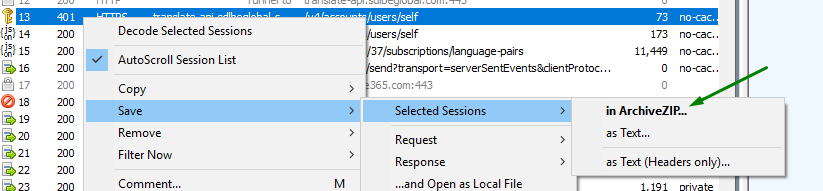
A zip archive will be saved locally this will help us to see all the details for the unsuccessful call.
Known Issues
If you receive the following text in your target segment you will need to switch off the option "Enable LookAhead" from Files->Options->Editor->Automation:
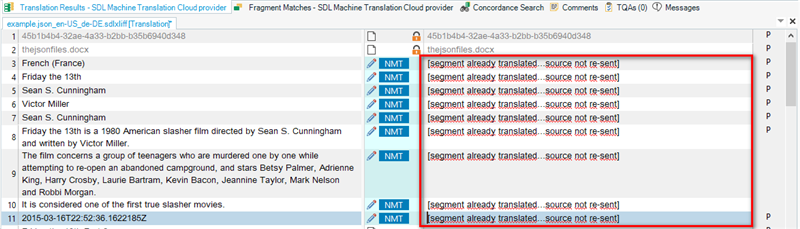
This is due to a bug in Studio which is being reviewed. The only time you may see this is if you had already started translating the file with NMT, cleared the segments and then tried again. The string is cached by Studio and returned into the target segment. If it happens turn off "Lookahead" and the problem resolves itself:
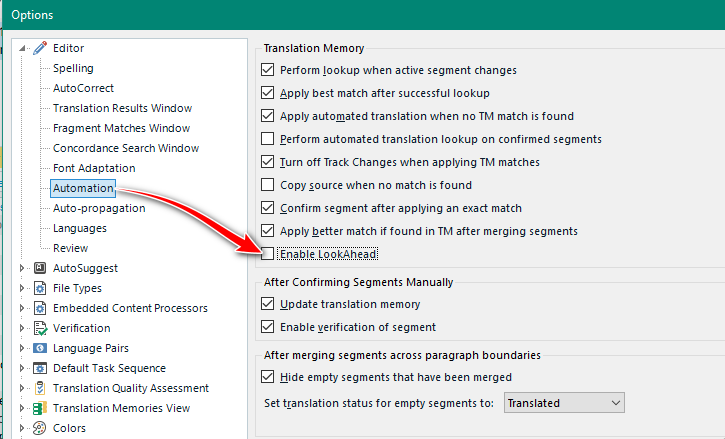

 Translate
Translate