We use the Frame Rate to calculate the position of the frames in the document, whether or not a video is loaded. For this reason, it's important to check and associate the correct Frame Rate from the settings before you start working on the document, as the incorrect value could eventually result in a reduction of accuracy when calculating the position of the frames in the video.
The Frame Rate is automatically interpreted from the Start and End time-codes of the subtitles in the document when it is loaded in the editor for the first time. Depending on the time-code format of the document, the method in which the Frame Rate is identified can differ, as follows:
| Frames | We first recover the highest frame identified from the Start and End times of the subtitles in the document and then select the nearest Frame Rate greater than that value from the Standard Frame Rates. |
| Milliseconds | We use a regression technique in interpreting the Frame Rate when loading a document whose time-code format is in milliseconds. We create a regression model that contains the values for all milliseconds-per-frame * frame for all of the Standard Frame Rates. The Frame Rate is then identified by evaluating the similarity between the Start and End times of the subtitles in the document against the values in the model. Understanding this, the Frame Rate identified through this method can be considered reliable only in cases where the milliseconds reflect the actual position of the Frames in the video with a limited tolerance. |
Modifying the Frame Rate
It's important that the Frame Rate value chosen coincides with the Frame Rate that was used originally when creating the native file. There is no value in the native subtitle file that helps us identify what Frame Rate was used by the author initially when creating it, therefore we attempt to ascertain this from the time-code data of subtitle document the first time it is loaded in the Studio Editor. This may or may not be accurate depending on the time-code format (Frames or Milliseconds) and time-code data recovered.
The user can modify the Frame Rate by either loading a video or manually assigning it from the settings window.
- Load a video
- Open the Subtitle settings window
- Browse and load a video that coincides with the subtitles in the document.
Note: The Frame Rate will be inherited from the FPS of the Video and prevent the user from modifying it. - Click OK
- Manually editing
- Open the Subtitle settings window
- Enable Advanced Options
- Select from the list of Frame Rates available in the combobox or enter a new value that coincides with the subtitles in the document.
- Click OK
Warnings
The following warning messages are displayed to the user when the Frame Rate is updated, to help them become more aware of possible consequences in assigning an incorrect value. The types of issues that you can expect to see when modifying the Frame Rate are related to the precision in accurately calculating the position (frames or milliseconds depending on the time-code format) within the video; which becomes more evident when the switching between time-code formats.
Eventually, these warning messages can be hidden by checking the checkbox 'Hide this message', if they are no longer needed.
- The user attempts to assign a Frame Rate that is lower than the minimum value identified from a document (Frames time-code format only). This will force the plugin to recalculate the frame position for each of the subtitles and potentially reduce accuracy is locating the correct position in the video.
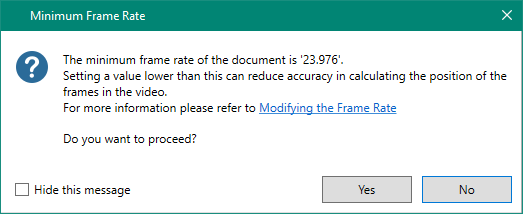
- A video is loaded with a Frame Rate that is different to the current value.
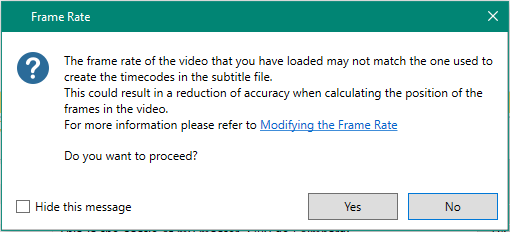
- A Frame Rate is assigned that is different to the current value.
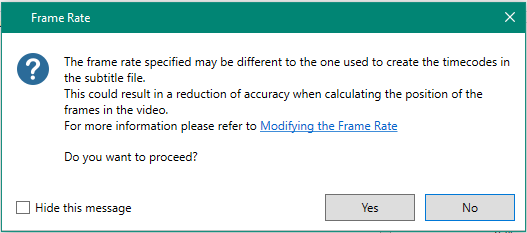

 Translate
Translate