Table of Contents
MTEnhanced was a plugin that supported both the Microsoft and Google translation providers in one. Since the relese of the Google V3 API it became apparent that it was getting more and more difficult to maintain the code in this combined form. It was also apparent that the UI needed improving to support users who were struggling with the setup of the V3 API. So a decision was made to split MTEnhanced into each of the respective MT providers, now catering for a dedicated Google Cloud Translation Provider as explained in this wiki.
Minimum Requirements
- Trados Studio 2022
- Google Cloud Account including a Google Cloud console project.
For more information about Google Cloud console projects, click here
How to find the plugin?
You can install the Google Cloud Translator Provider either from:
- Trados AppStore
- From within Trados Studio via the Integrated AppStore
Provided you have successfully installed the Google Cloud Translator Provider plugin, you can select it within Trados Studio.
Either as part of:
- Default settings under File – Options – Language Pairs – Translation Memory and Automation
- Or as part of your project settings.

Authentication
Google supports 2 editions, Basic and Advanced. These options reflect the range of capabilities offered by Google Cloud Translate when using their services and based on your requirements, how you authenticate when accessing these services through the pulgin.
- V2 Basic Translation – API Key
- V3 Advanced Translation - JSON

For more information about the differences between Basic and Advanced please see here.
Authentication credentials for both V2 Basic Translation and V3 Advanced, can be obtained within your Google Cloud account under APIs and Services here.
Settings
There are 2 additional settings
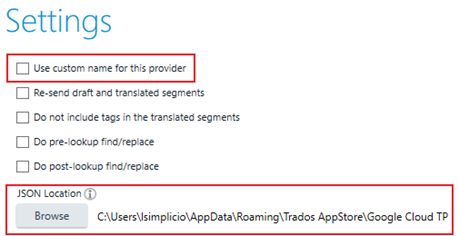
1. Use Custom name for this provider
This allows for you to associate a friendly name, which may help in the event you have access to multiple API keys or wish to work across several custom models.

2. JSON location
V3 – Advanced Translation requires direct access to a valid JSON file which can now be supported by referencing a URL. It does however require to be downloaded and the path can be user defined by browsing
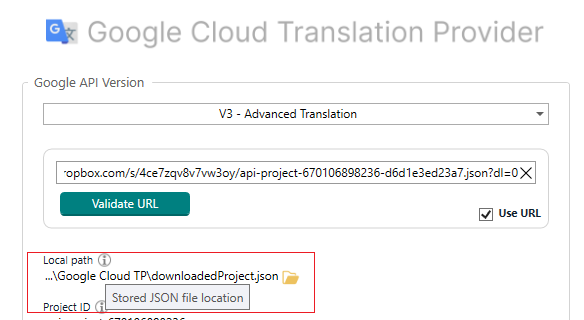
Reference Files:
Log files can be located by browsing to C:\Users\[username]\AppData\Roaming\Trados AppStore\Google Cloud TP
Known Restrictions:
Google has restrictions over the number of characters that can be used, which can be seen here

 Translate
Translate